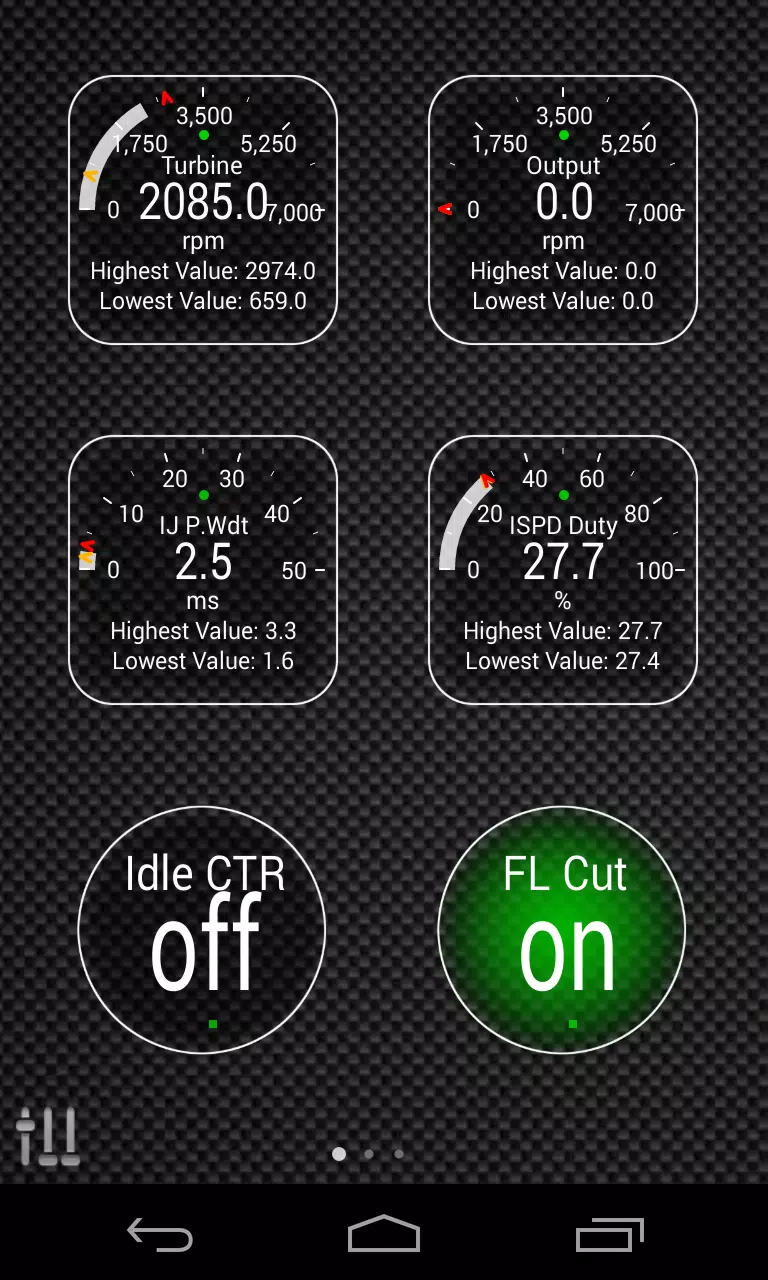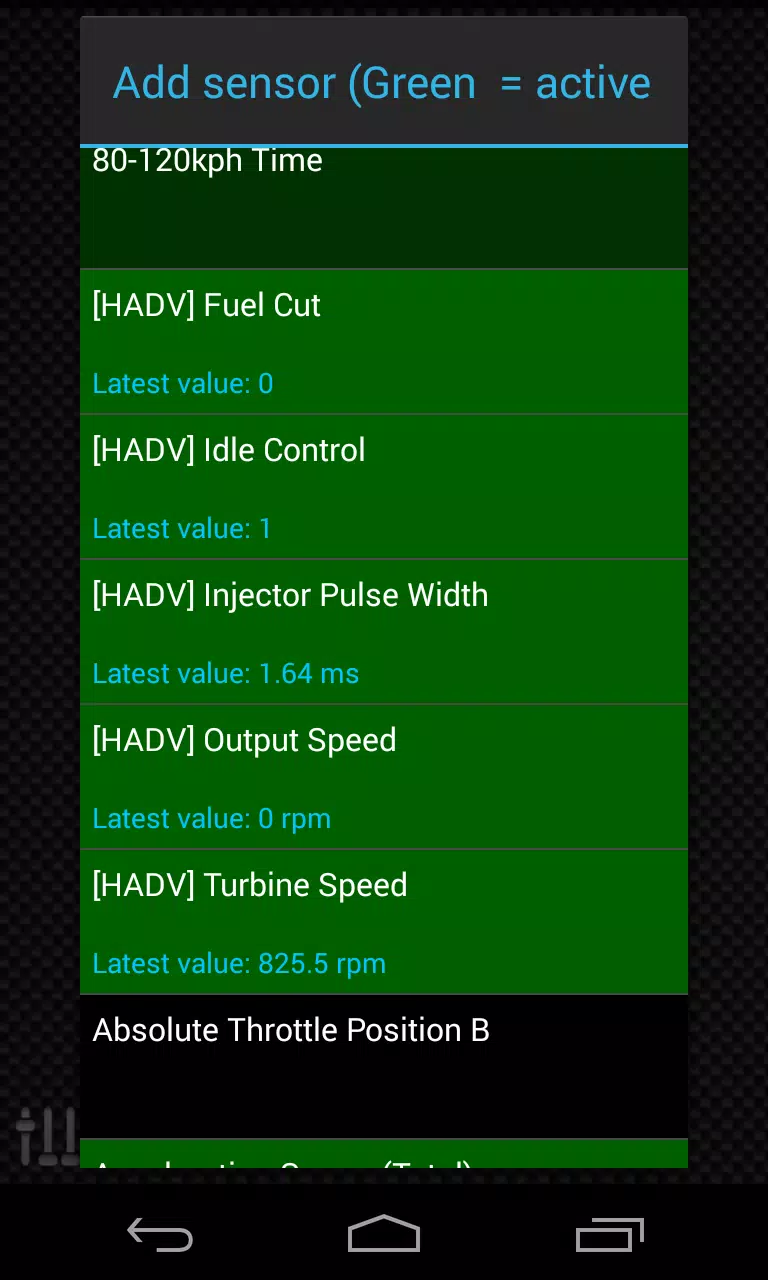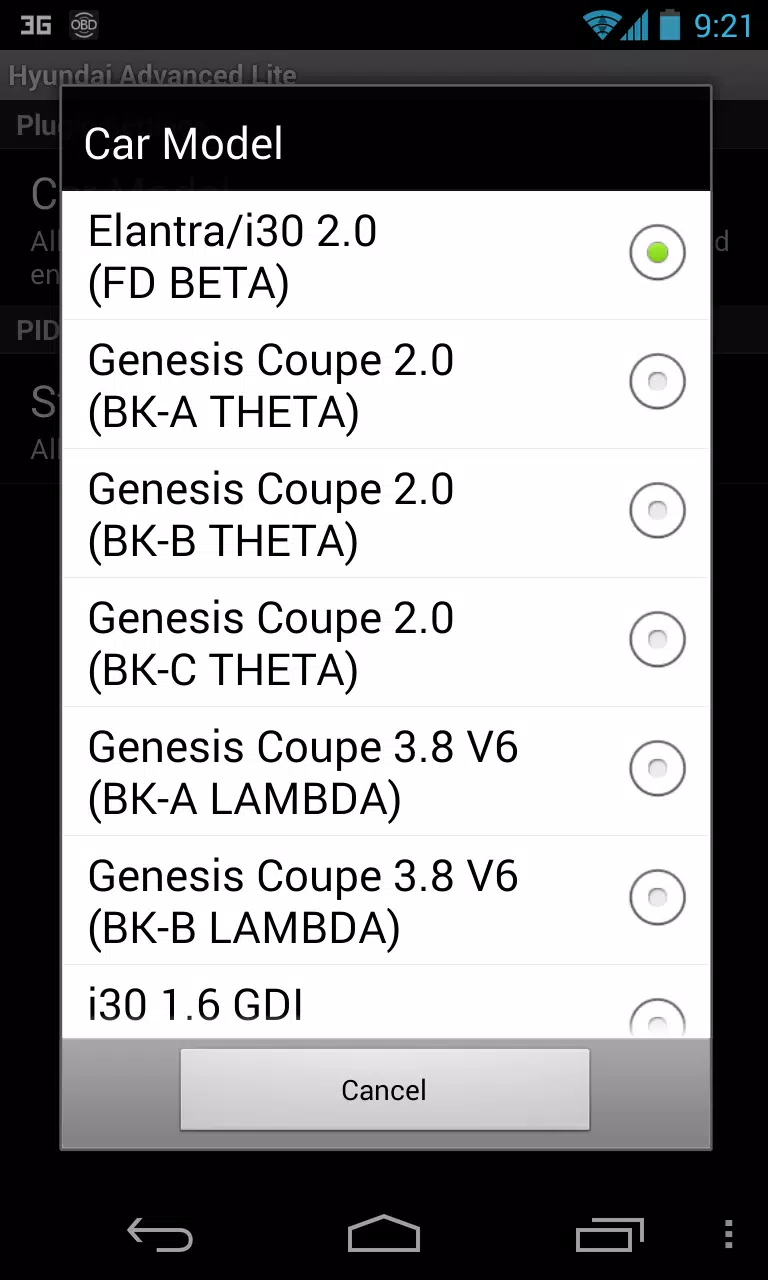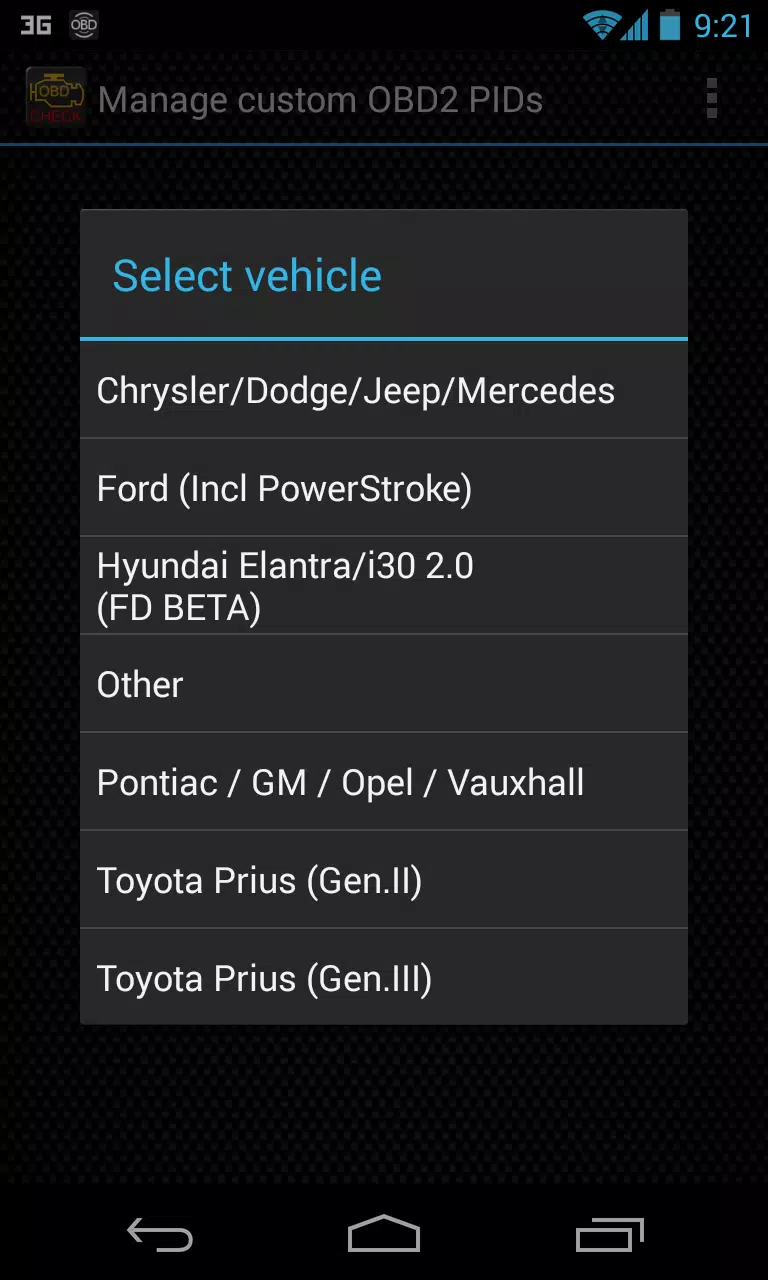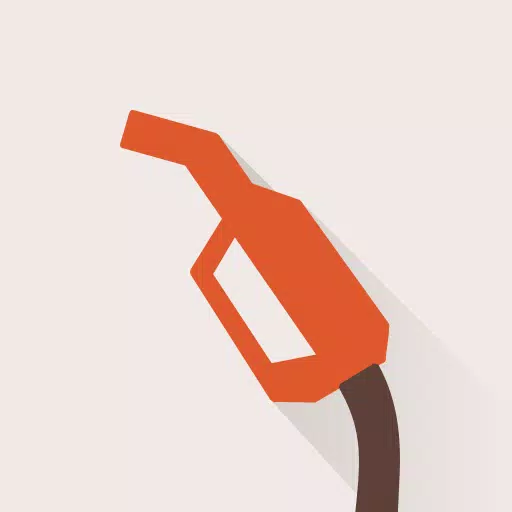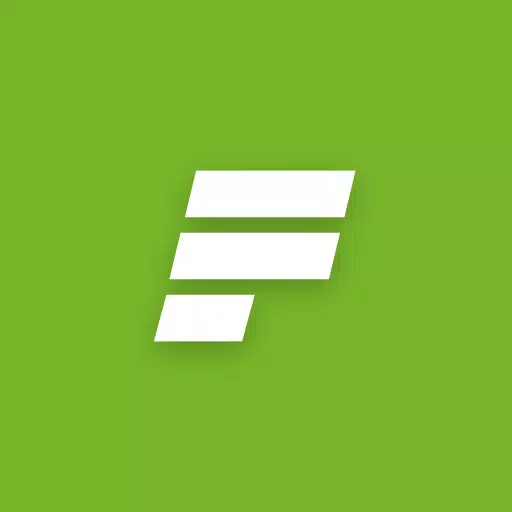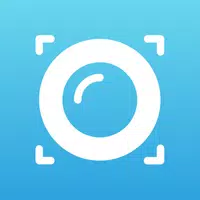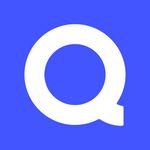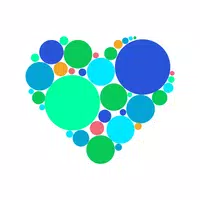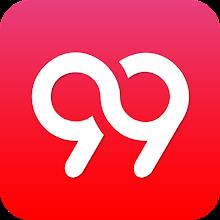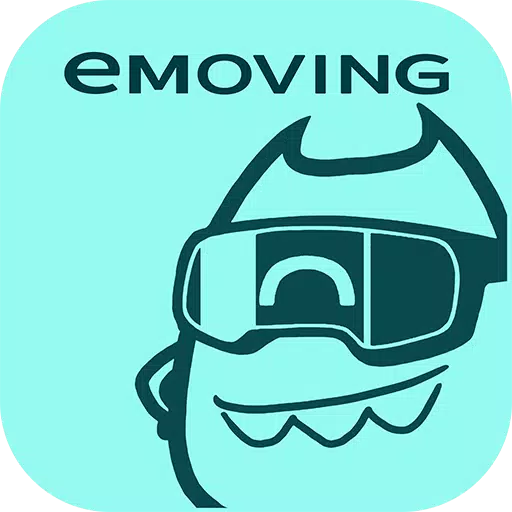This Torque Pro plugin unlocks real-time monitoring of specific Hyundai vehicle parameters, providing access to advanced engine and automatic transmission sensor data. Offering a trial with limited sensors before purchase, Advanced LT expands Torque Pro's PID/sensor list with Hyundai-specific information. Note that this version omits calculated sensors such as Injector Duty Cycle (%) and HIVEC mode.
Supported Hyundai Models/Engines (tested):
- Accent 1.4/1.6 MPI
- Accent/Solaris 1.4/1.6 GDI
- Accent/Solaris 1.6 CRDI
- Elantra/i30 2.0
- Genesis Coupe 2.0 MPI/GDI
- Genesis Coupe 3.8 V6
- Getz 1.5 CRDI
- Getz 1.6/1.4/1.3 MPI
- i30 1.6 GDI
- i30 1.6 CRDI
- i40 2.0 MPI
- i40 1.6 GDI
- i40 1.7 CRDI
- SantaFe 3.3 V6
- SantaFe 2.0 CRDI
- SantaFe 2.4 MPI/GDI
- SantaFe 2.7 V6
- SantaFe 2.0/2.2 CRDI
- SantaFe 3.3 V6
- Sonata 2.0/2.4 MPI/GDI
- Sonata/i45 2.0/2.4 MPI/GDI
- Sonata 2.0 T-GDI
- Tiburon 2.0 MPI
- Tiburon 2.7 V6
- Terracan 2.9 CRDI
- Tucson 2.0 CRDI
- Tucson 2.0 MPI
- Tucson 2.7 V6
- Tucson/ix35 2.0/2.4 MPI/GDI
- Tucson/ix35 2.0 CRDI
- Veloster 1.6 MPI/GDI
- Veloster 1.6 T-GDI
- Veracruz/ix55 3.8 V6
- Veracruz/ix55 3.0 CRDI
The plugin also features an ECU Scanner. This tool helps identify Hyundai engine sensors not yet supported. Record at least 1000 samples and send logs to the developer for potential inclusion.
Important: Advanced LT requires the latest Torque Pro version. It's a plugin, not a standalone app, and will not function without Torque Pro.
Plugin Installation
- After installing from Google Play, verify the plugin appears in your Android's installed applications list.
- Open Torque Pro and tap the "Advanced LT" icon.
- Select your engine type and return to the Torque Pro main screen.
- Access Torque Pro "Settings".
- Confirm the plugin is listed under "Settings" > "Plugins" > "Installed Plugins".
- Navigate to "Manage extra PIDs/Sensors".
- Select "Add predefined set" from the menu.
- Choose the correct Hyundai engine type from the predefined sets.
- New entries will appear in the Extra PIDs/Sensors list.
Adding Displays
- Go to Realtime Information/Dashboard after adding sensors.
- Press the menu key and select "Add Display".
- Choose a display type (Dial, Bar, Graph, Digital Display, etc.).
- Select a sensor. Advanced LT sensors begin with "[HADV]".
Further releases will include more features and parameters. Feedback is welcome!


 Download
Download