Capcom Releases PC Troubleshooting Guide for Monster Hunter Wilds Amid 'Mixed' Steam Reviews
Capcom has issued official advice for PC players of Monster Hunter Wilds on Steam, following the game's launch which received a 'mixed' user review rating due to performance issues. The Japanese gaming giant recommends that Steam users update their graphics drivers, disable compatibility mode, and then tweak their game settings to address any initial problems.
"Thank you all for your patience and support!" Capcom expressed via a tweet.
Monster Hunter Wilds Weapons Tier List
One particularly critical Steam review, highlighted as 'most helpful' and tagged as 'Not Recommended,' criticized the game's optimization, stating, "Monster Hunter Wilds has the worst optimization I've ever seen."
The reviewer elaborated, "I understand that new games are becoming more demanding and people are expected to upgrade, but this is absurd. I'm aware this isn't the first instance of new games having poor performance on launch, because the same thing happened with World, but it feels inexcusable at this point. I am by no means saying the game is bad, but in its current state, you should probably consider waiting for a more stable release."
Another negative review echoed these sentiments, describing the game's performance as "Absolutely atrocious for how the game looks. Runs even worse than the beta."
In an effort to assist Steam users, Capcom released a 'Troubleshooting & Known Issues' guide with detailed steps to potentially resolve these issues. The company urged PC players to follow these steps "to rule out problems with your PC, Steam, or the game's files."
Monster Hunter Wilds Troubleshooting and Known Issues Guide
Troubleshooting
When the game does not run properly, try these steps:
- Ensure you meet the minimum system requirements for the game.
- Update your Video/Graphics Drivers.
- Check for Windows Updates and install the latest programs for your OS.
- If issues persist, perform a clean installation of the video driver set.
- Update DirectX to the latest version. For detailed instructions, visit the Microsoft support page or Microsoft Download Center.
- Add the game’s folder and files to your anti-virus program’s exception/exclusion list.
- Default Paths:
- C:\Program Files (x86)\Steam\SteamApps\common\MonsterHunterWilds
- C:\Program Files (x86)\Steam\SteamApps\common\MonsterHunterWilds\MonsterHunterWilds.exe
- Default Paths:
- Add folder and files for Steam.exe to your anti-virus program’s exception/exclusion list.
- Default Paths:
- C:\Program Files (x86)\Steam
- C:\Program Files (x86)\Steam\Steam.exe
- Default Paths:
- Give administrator privileges to Steam.
- To run Steam.exe in administrator mode, right-click on the .exe file and select “Run as administrator.”
- If issues continue, log into your PC in administrator mode and run the game’s execution file (MonsterHunterWilds.exe).
- Verify the game’s files on Steam.
- To verify your game’s files, follow these steps:
- (1) Restart your computer and launch Steam.
- (2) From the “Library” section, right-click on the game, and select “Properties” from the menu.
- (3) Select the “Installed Files” tab and click the “Verify integrity of game files” button.
- (4) Steam will verify the game’s files – this process may take several minutes.
- Important: One or more files may fail to verify. These are local configuration files that should not be replaced. You can safely ignore this message. If problematic files are detected, Steam will automatically download and/or replace them.
- To verify your game’s files, follow these steps:
- Disable Compatibility Mode for “MonsterHunterWilds.exe” if enabled.
- (1) Right-click on “MonsterHunterWilds.exe” located in the following folder:
- C:\Program Files (x86)\Steam\SteamApps\common\MonsterHunterWilds
- The above is the default location.
- (2) Go to Properties
- (3) Open the Compatibility tab
- (4) Untick “Run this program in compatibility mode for:”
- If the above does not resolve the issue, disable the Compatibility Mode for “Steam.exe” located in the folder below:
- C:\Program Files (x86)\Steam
- (1) Right-click on “MonsterHunterWilds.exe” located in the following folder:
- If you still experience issues, consult the Official Monster Hunter Wilds Troubleshooting & Issue Reporting Thread on the Steam community page for more detailed and additional steps.
Despite these performance hurdles, Monster Hunter Wilds has seen an impressive launch, boasting nearly 1 million concurrent players on Steam, securing a spot in the top 10 most-played games of all time on the platform. The game's popularity is expected to surge as the weekend approaches.
To enhance your Monster Hunter Wilds experience, explore guides on what the game doesn't explicitly mention, a comprehensive breakdown of all 14 weapon types, an ongoing walkthrough, a multiplayer guide, and how to transfer your character from the open beta.
IGN's review of Monster Hunter Wilds awarded it an 8/10, noting, "Monster Hunter Wilds continues to smooth off the rougher corners of the series in smart ways, making for some extremely fun fights but also lacking any real challenge."
-
The Pokémon TCG Pocket continues to evolve with each new set release, and Scarlet & Violet—Destined Rivals introduces a formidable card lineup already influencing competitive play. Whether you're constructing a tournament-caliber deck or aiming to maAuthor : Ethan Dec 27,2025
-
Puella Magi Madoka Magica Magia Exedra is welcoming a powerful new addition to its roster with the arrival of a brand-new five-star character. Fans of the acclaimed anime series can now participate in a limited-time gacha event to recruit Alina Gray, a compelling and ambitious figure from the MadokaAuthor : Aiden Dec 27,2025
-
 أهم 1000 كلمة إنجليزيةDownload
أهم 1000 كلمة إنجليزيةDownload -
 Hypno MamaDownload
Hypno MamaDownload -
 미스터로우바둑이Download
미스터로우바둑이Download -
 Lumber Harvest: Tree CuttingDownload
Lumber Harvest: Tree CuttingDownload -
 Priya’s AwakeningDownload
Priya’s AwakeningDownload -
 Hints: Bad Guys At school 2Download
Hints: Bad Guys At school 2Download -
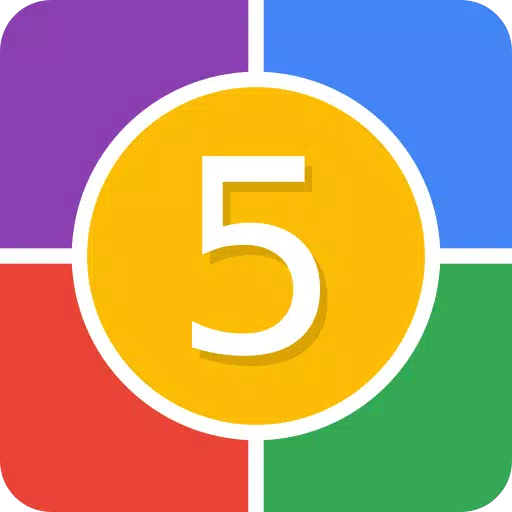 Guess 5Download
Guess 5Download -
 Words AI, Online & OfflineDownload
Words AI, Online & OfflineDownload -
 Türk Daması OnlineDownload
Türk Daması OnlineDownload -
 VIP Club Vegas Casino – New Slot Machines OnlineDownload
VIP Club Vegas Casino – New Slot Machines OnlineDownload
- Roblox Simulator Codes: Unlock Exclusive Rewards!
- Wuthering Waves: Uncover the Secrets of Whisperwind Haven's Palette
- Mastering Two-Handed Weapons in Elden Ring: A Guide
- Top 25 Palworld Mods to Enhance Your Game
- Ultimate Guide to Shinigami Progression in Hollow Era
- Karl Urban Debuts as Johnny Cage in Mortal Kombat 2













