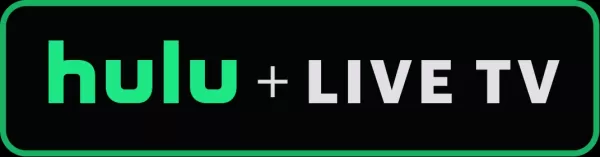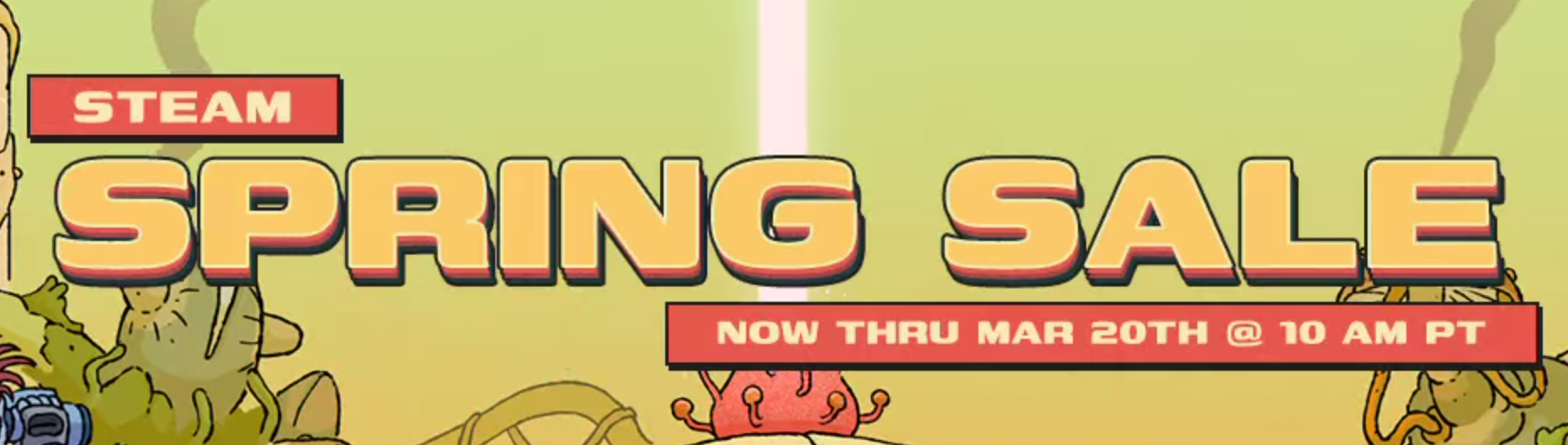"Monster Hunter Wilds: Guide to Using and Muting Voice Chat"
In *Monster Hunter Wilds*, voice chat can enhance your multiplayer experience, but it's not mandatory. If you're interested in using or muting voice chat without relying on external platforms like Discord, here's how to set it up.
How to Use and Mute Voice Chat in Monster Hunter Wilds
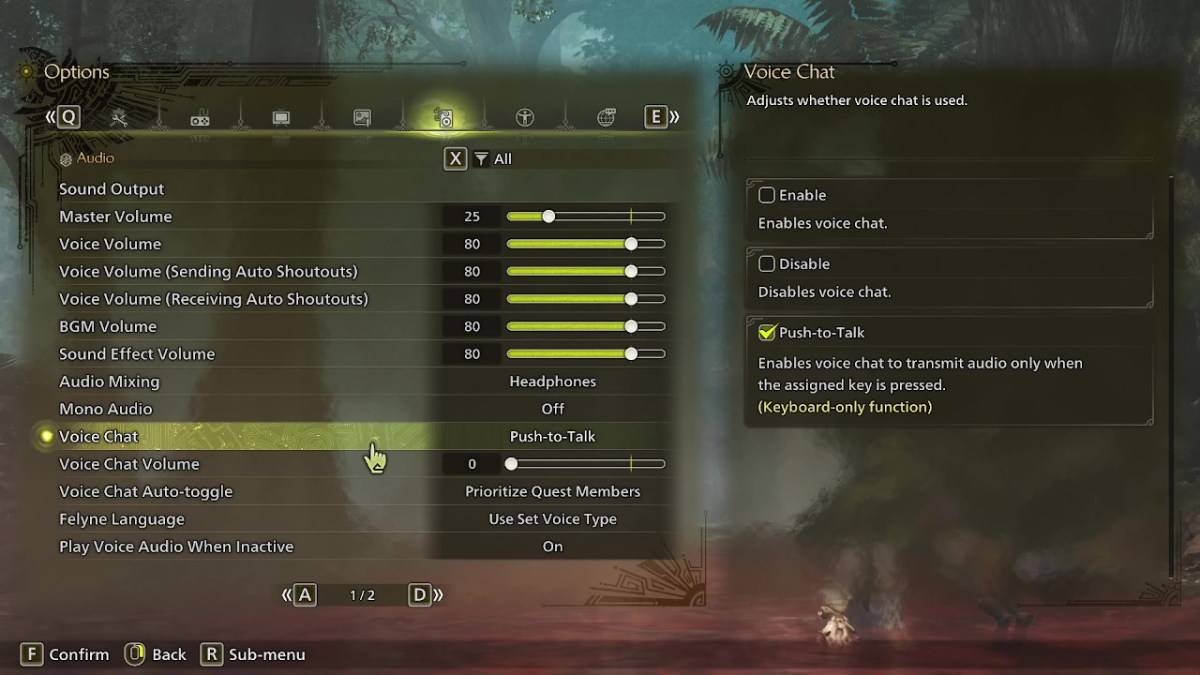
All voice chat settings are found in the audio section of the menu. Navigate to the options, accessible either in-game or from the main menu screen, and select the tab third from the right. Scroll down slightly, and you'll find the Voice Chat setting with three options: Enable, Disable, and Push-to-Talk. Enable keeps voice chat always on, Disable turns it off completely, and Push-to-Talk allows you to activate it by pressing a button on your keyboard, though this feature is exclusive to keyboard users.
Additional settings include Voice Chat Volume, which adjusts the loudness of the voice chat for you, and Voice Chat Auto-Toggle. The auto-toggle feature can be set to prioritize voice chat from quest members, link party members, or to not switch automatically. Quest members are those you're actively playing with, making this the most commonly used setting. Link members are those in your link party, useful when guiding someone through the story and waiting for them to progress through cutscenes.
That covers everything you need to know about voice chat in *Monster Hunter Wilds*. While the in-game audio quality may not match that of dedicated apps, having the option built-in is convenient, especially for cross-platform play.
-
What began as just another adult cartoon, Rick and Morty quickly evolved into a cultural phenomenon. This sci-fi comedy series thrives on absurdity, with its sharp satire leaving no topic off-limits. At this point, it's surprising to find anyone unfaAuthor : Peyton Jan 12,2026
-
Spring is almost here, and the new season brings with it a fresh round of sales events. For PC gamers, major discounts are now available on Steam, Fanatical, and Green Man Gaming for their respective Spring promotions. If you've been waiting for a poAuthor : Hunter Jan 12,2026
- Wuthering Waves: Uncover the Secrets of Whisperwind Haven's Palette
- Mastering Two-Handed Weapons in Elden Ring: A Guide
- Roblox Simulator Codes: Unlock Exclusive Rewards!
- Top 25 Palworld Mods to Enhance Your Game
- Ultimate Guide to Shinigami Progression in Hollow Era
- HoYo Fest 2025: Fresh Updates on Comeback