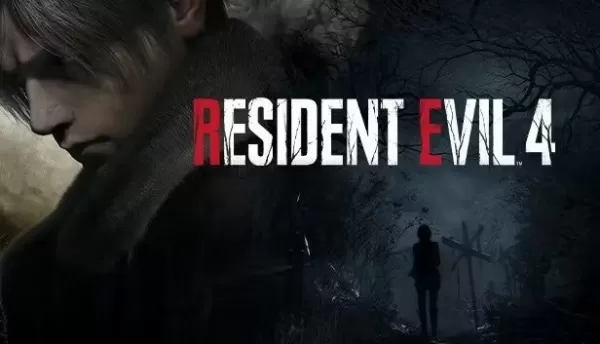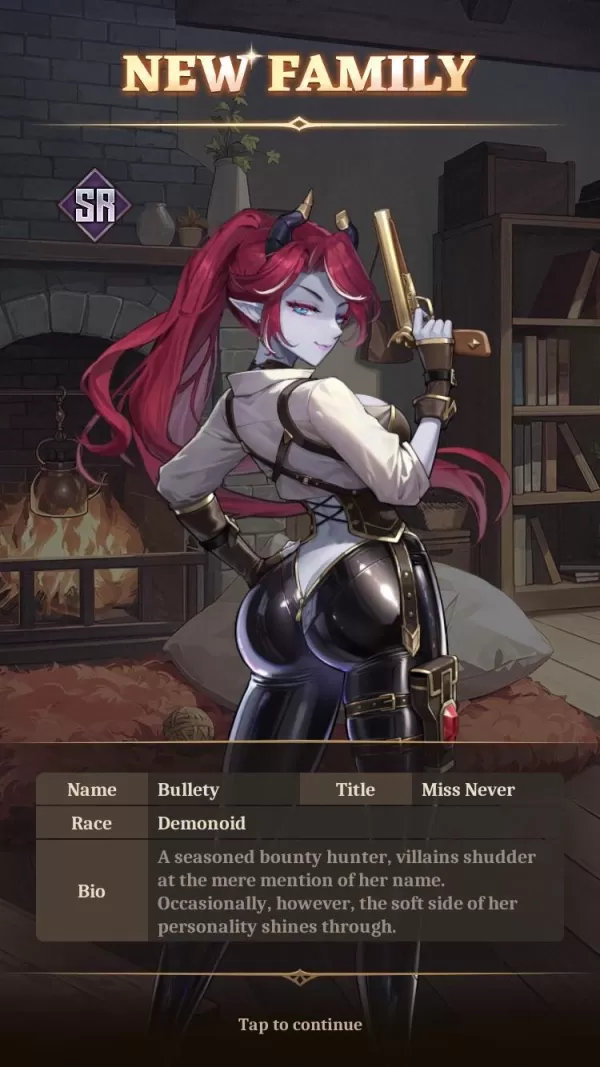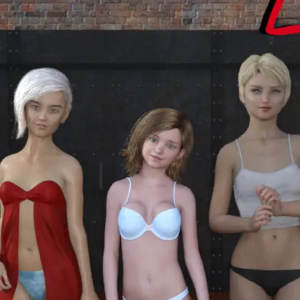Path of Exile 2: Console Loot Filter Guide
Quick Links
Loot filters are invaluable in Path of Exile 2, especially when you're overwhelmed by the sheer volume of items dropping. They help you manage screen clutter and highlight the most crucial items, making your looting process much smoother and more enjoyable.
While manually sorting and picking up items with a controller can be cumbersome, players on PlayStation and Xbox can utilize item filters just like their PC counterparts. Setting up filters on consoles might seem tricky at first, so here's a concise guide to help you get started.
How to Link Path of Exile 2 and Console Accounts
To use loot filters on the console versions of Path of Exile 2, you must first link your console accounts to your Path of Exile account. This can be done through the Path of Exile 1 website. Follow these steps:
- Log in to the Path of Exile website.
- Click on your account name in the upper-left corner of the webpage.
- Select "Manage Account" on the right side, below your profile name and avatar.
- Under "Secondary Login," click the Connect button for either Sony (PS) or Microsoft (Xbox) options.
After selecting the Connect button for your console, you'll be prompted to log in with your existing PlayStation or Xbox account. Follow the on-screen instructions, and your accounts will be successfully linked.
Finding and Using Loot Filters
Once your accounts are linked, return to your profile page on the website and click on the "Item Filters" button on the right side. Then, click on the "Item Filter Ladder" hyperlink. This will open a new tab listing the best loot filters for Path of Exile 2.
Change the drop-down box above the list to "PoE 2." Select the filter you wish to use and click the "Follow" button on its page. For new players, we recommend NeverSink's semi-strict or regular filters for a balanced and streamlined experience.
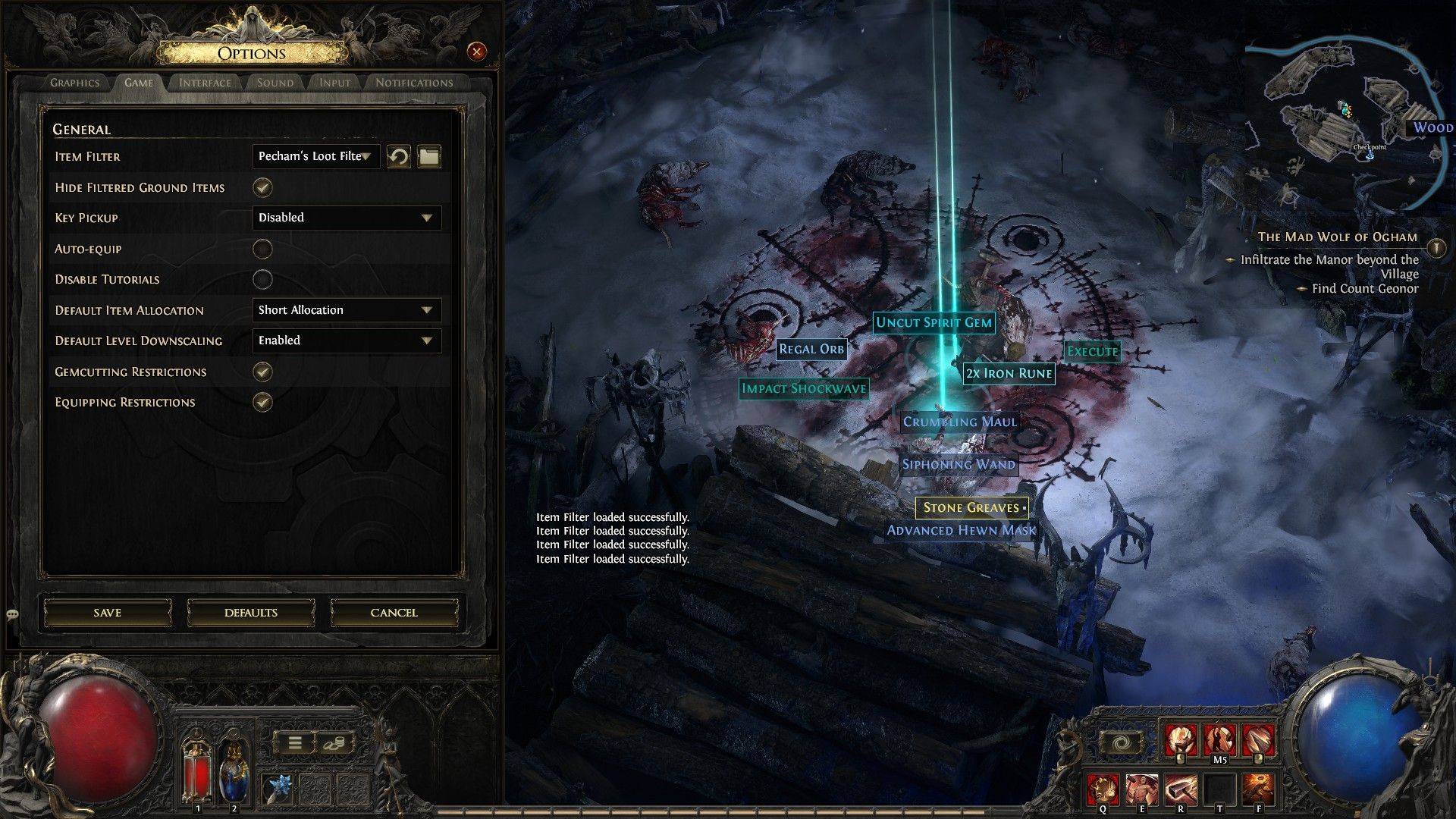 After following a loot filter on the official website, launch your game and navigate to the Options menu. Go to the Game tab, where you'll find the Item Filter option at the top. Your chosen filter should appear in the drop-down menu. Select it, click Save, and the items that drop in the game will now display with different labels, colors, or even sound effects, as dictated by your selected filter.
After following a loot filter on the official website, launch your game and navigate to the Options menu. Go to the Game tab, where you'll find the Item Filter option at the top. Your chosen filter should appear in the drop-down menu. Select it, click Save, and the items that drop in the game will now display with different labels, colors, or even sound effects, as dictated by your selected filter.
-
Summer brings endless sales opportunities, especially with events like Amazon Prime Day around the corner—making it the perfect season to grab discounted games. PC gamers should check out Humble's Capcom Publisher Sale, featuring unbeatable deals onAuthor : Samuel Dec 13,2025
-
In Isekai: Slow Life, players can enlist a range of distinctive characters to craft their perfect village and family. Among them is Bullety, an SR-ranked Demonoid bounty hunter known as “Miss Never.”Author : Nora Dec 12,2025
- Mastering Two-Handed Weapons in Elden Ring: A Guide
- Roblox Simulator Codes: Unlock Exclusive Rewards!
- Wuthering Waves: Uncover the Secrets of Whisperwind Haven's Palette
- Top 25 Palworld Mods to Enhance Your Game
- Ultimate Guide to Shinigami Progression in Hollow Era
- Karl Urban Debuts as Johnny Cage in Mortal Kombat 2