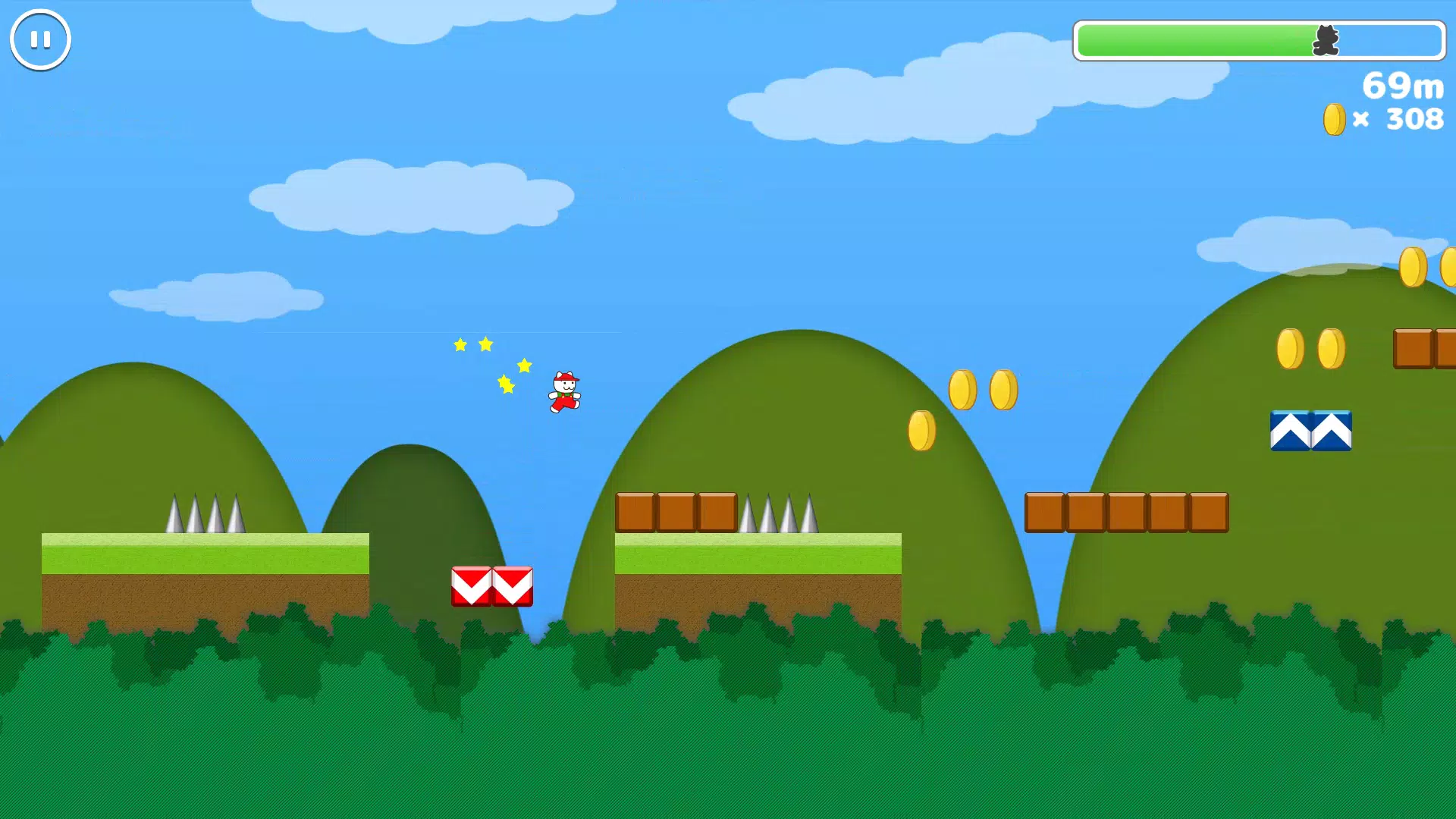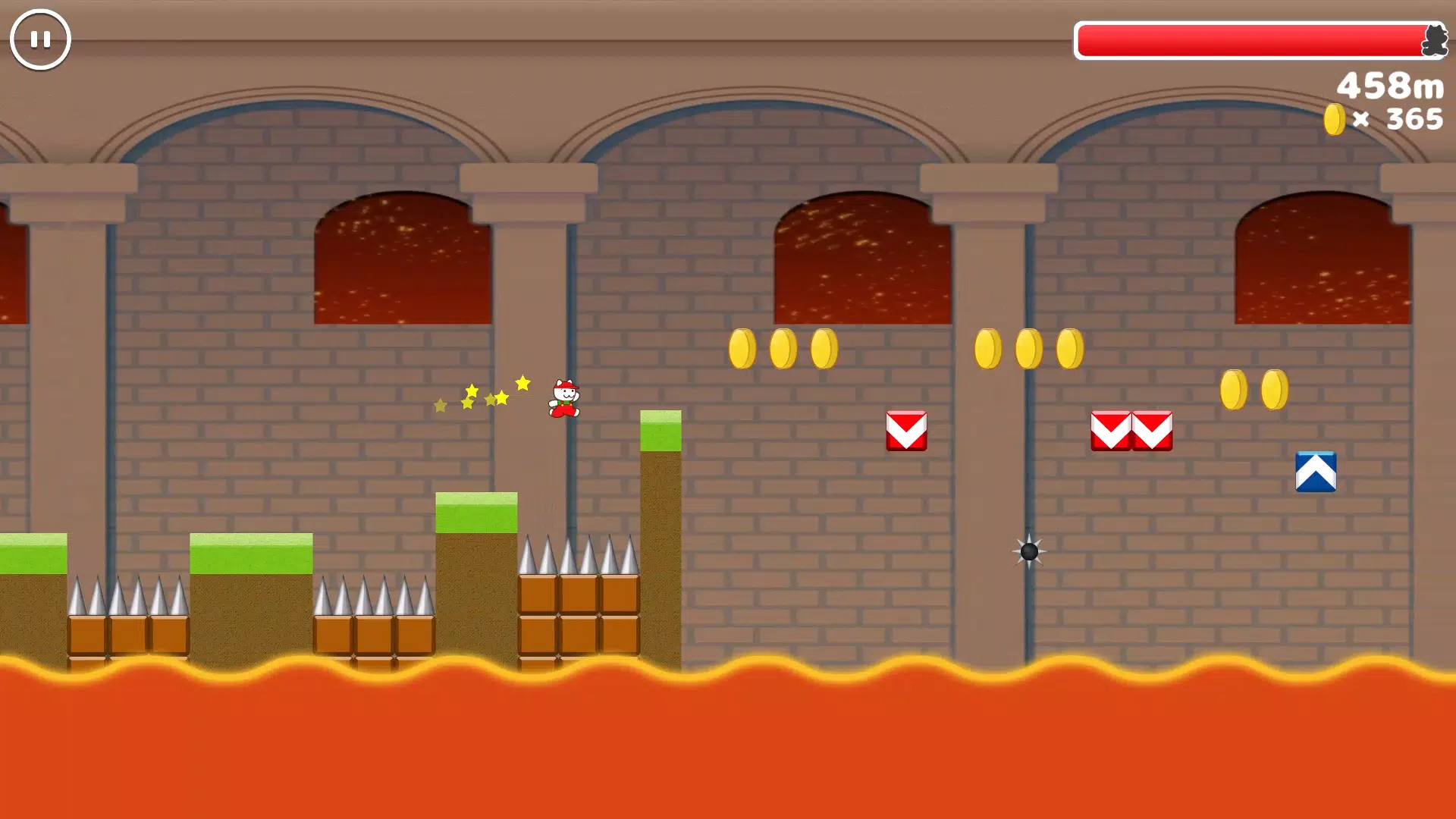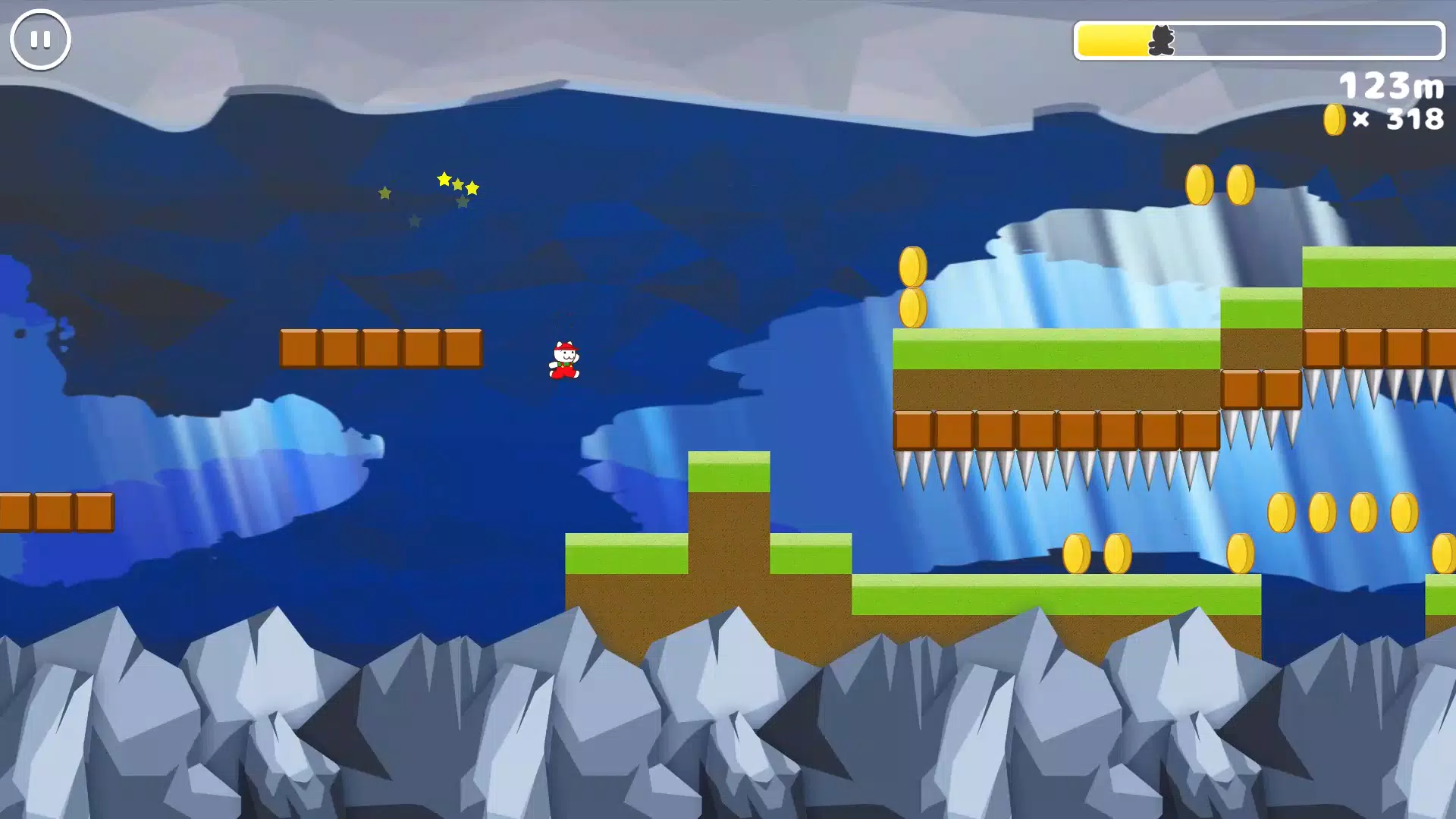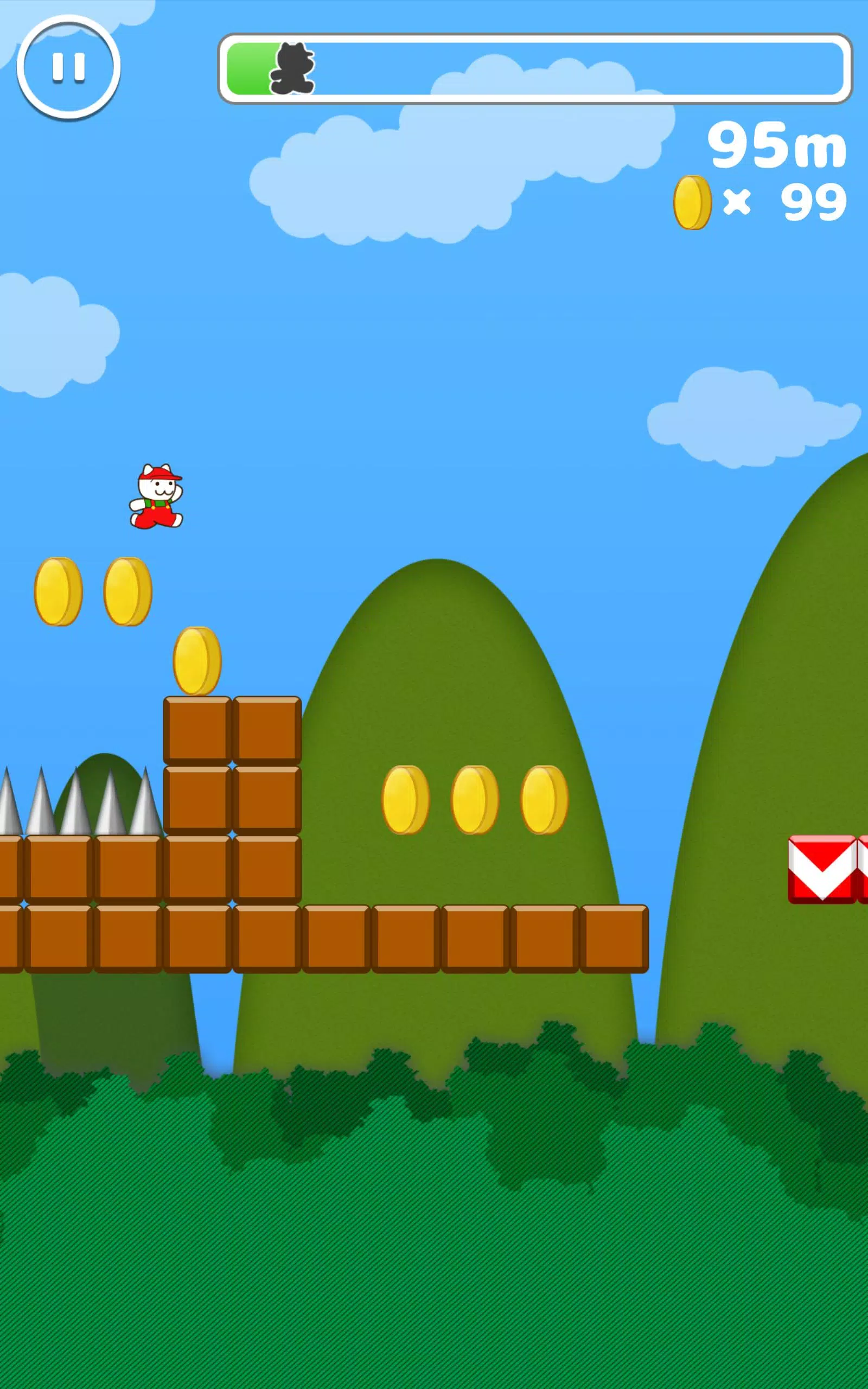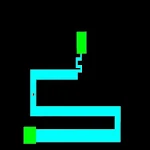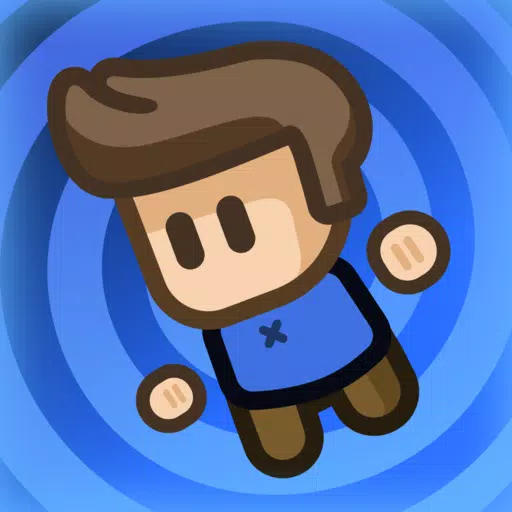Master the art of effortless web translation with Google Chrome! This guide provides a comprehensive walkthrough on using Google Chrome's translation features, covering whole-page translation, selected text translation, and personalized settings adjustments. Follow these steps to navigate multilingual websites with ease.
First, locate and click the More tools menu in the upper right corner of your Google Chrome browser (usually represented by three vertical dots or three horizontal lines).

Next, select the "Settings" option to access your browser's settings page.

In the search bar at the top of the settings page, enter "Translate" or "Language" to quickly locate the relevant settings.

Find the "Languages" or "Translation services" option and click to proceed.

On the language settings page, you can add, remove, or manage the languages supported by your browser. Crucially, ensure the option "Offer to translate pages that aren't in a language you read" is enabled. This ensures Google Chrome will automatically prompt you to translate pages not in your browser's default language.
By following these steps, you can harness the power of Google Chrome's translation capabilities for a seamless multilingual browsing experience.


 Download
Download