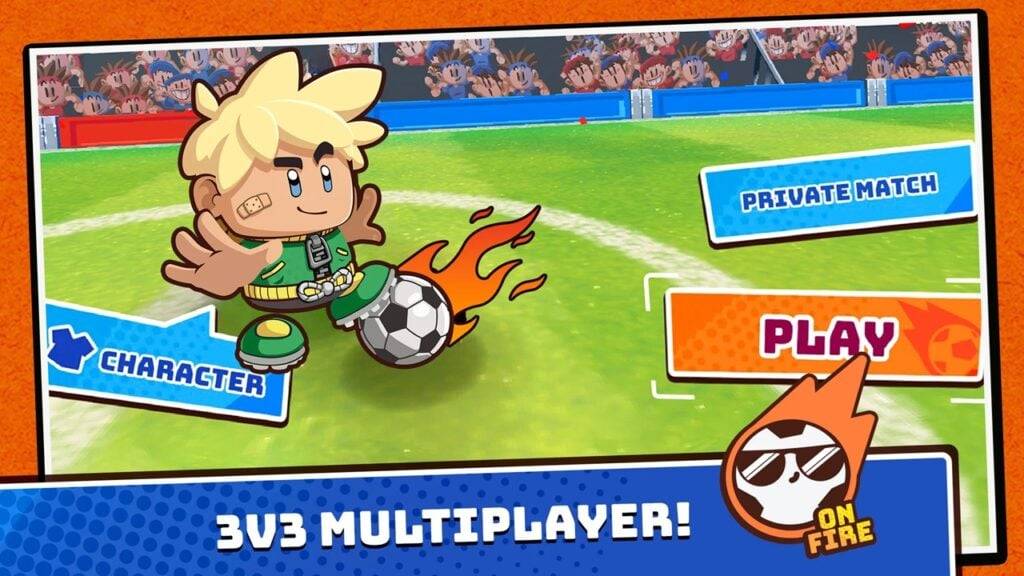Minecraft Chat Guide: All You Need to Know
Chat in Minecraft is a vital tool that facilitates player interaction, command execution, and server notifications. It enables coordination of activities, resource trading, question-asking, role-playing, and game management. Servers utilize the chat to broadcast system messages, alert players about events, distribute rewards, and announce updates.
Table of Contents
- How to open the chat and use commands
- Communication on the server
- Frequently asked questions and errors
- Text formatting
- System messages
- Useful commands
- Chat settings
- Differences between Java and Bedrock Edition
- Chat on custom servers
How to open the chat and use commands
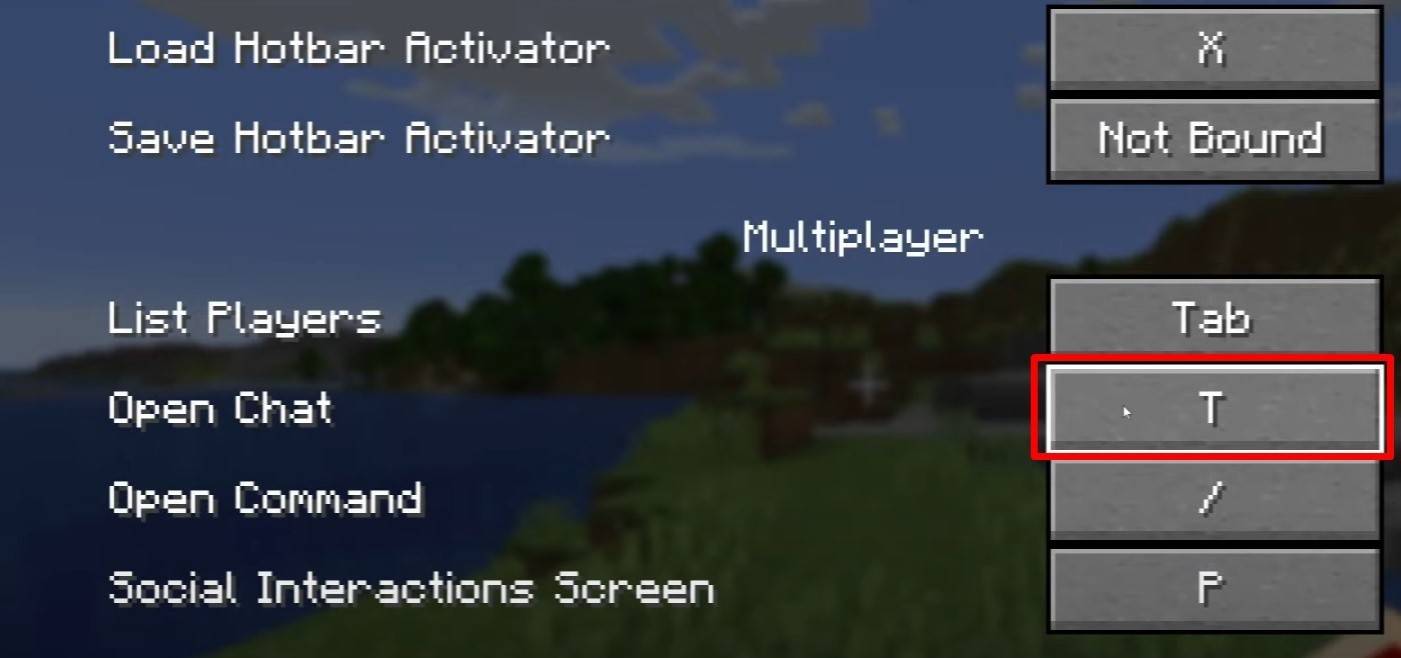 Image: youtube.com
Image: youtube.com
To access the chat, simply press the 'T' key. This will bring up a text field where you can type your message and hit Enter to send it. To execute a command, start your input with a "/". Here are some common commands:
- "/tp" — teleport to another player;
- "/spawn" — teleport to spawn;
- "/home" — return to your set home;
- "/help" — view a list of available commands.
Commands in single-player mode require cheats to be enabled, while on servers, their availability depends on your permissions.
Also read: Take charge of Minecraft: a deep dive into commands
Communication on the server
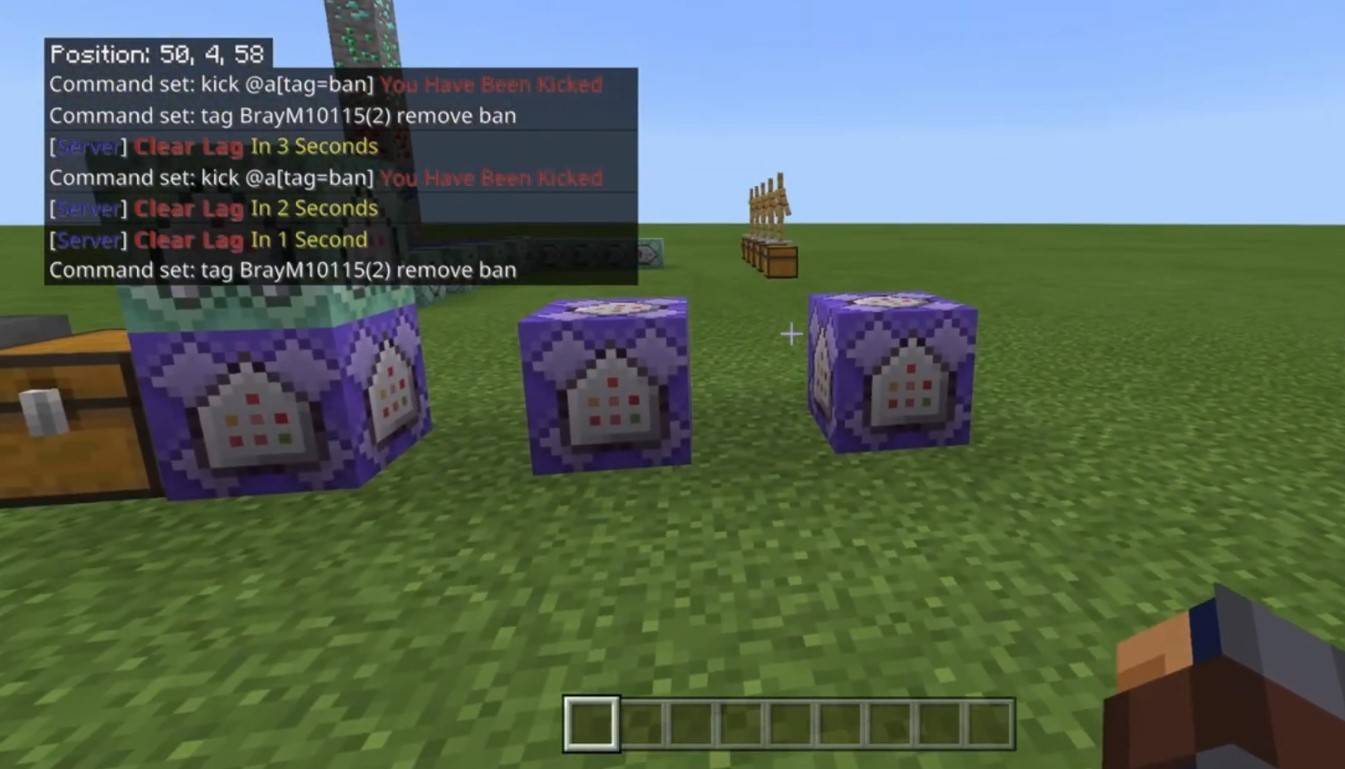 Image: youtube.com
Image: youtube.com
Server communication includes various methods. The most straightforward is the general chat, visible to all players. For private conversations, use the "/msg" command to send messages to a specific player. On servers with plugins, you can join group or team chats using commands like "/partychat" or "/teammsg". Some servers differentiate between global and local chats: global chat is visible to everyone, whereas local chat is only seen by players within a certain radius.
Server roles dictate chat privileges. Regular players can communicate and use basic commands, whereas moderators and administrators have additional powers, such as muting or banning users. Muting prevents message sending, while a ban restricts server access.
Frequently asked questions and errors
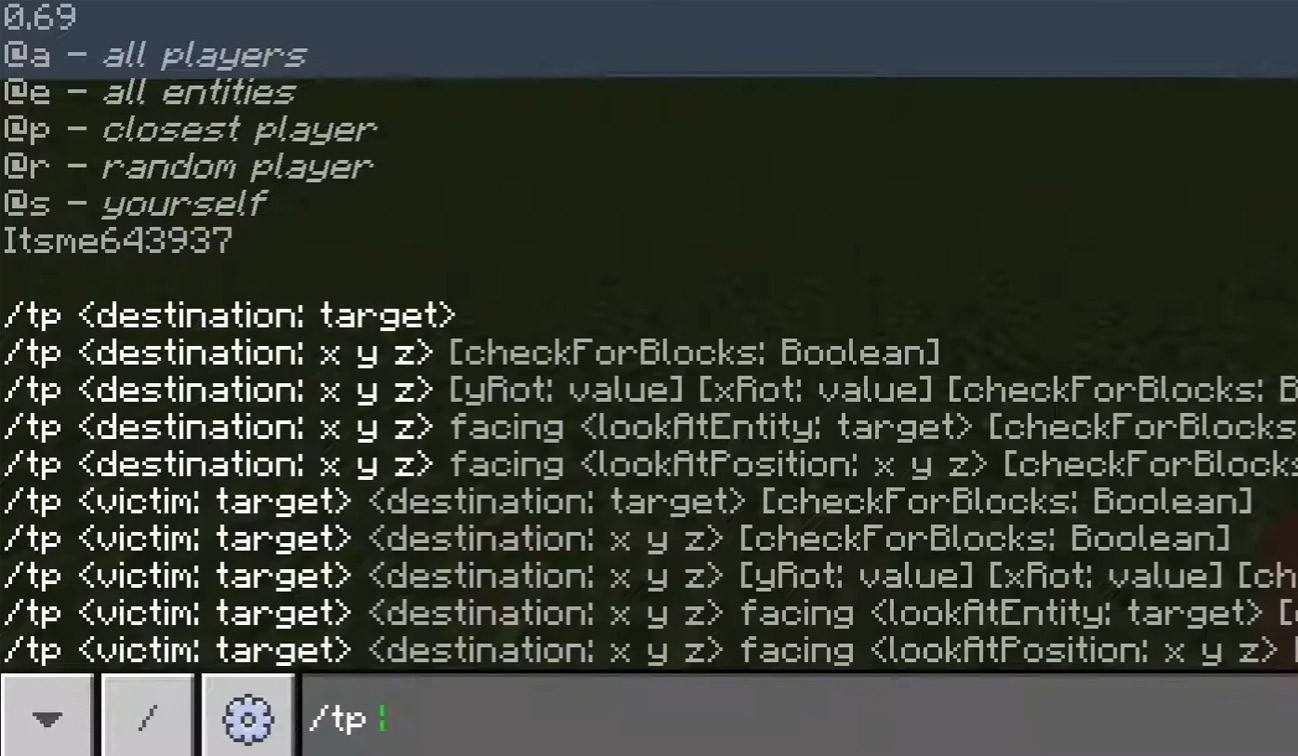 Image: youtube.com
Image: youtube.com
- "Chat won’t open" — consider changing the key in the control settings;
- "I can't write in chat" — you may be muted, or chat could be disabled in your game settings;
- "Commands aren’t working" — verify your permissions on the server;
- "How to hide the chat?" — you can disable it in the settings or use the /togglechat command.
Text formatting
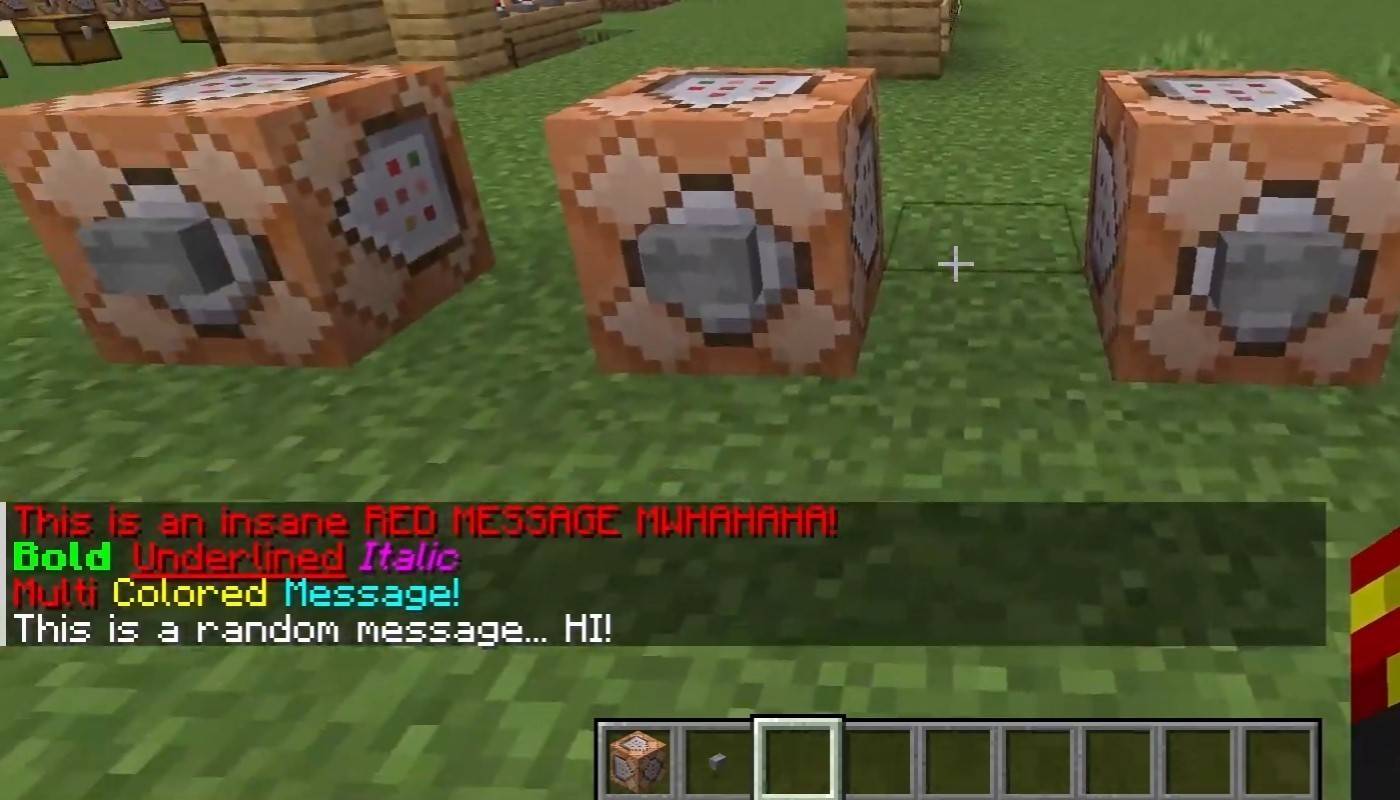 Image: youtube.com
Image: youtube.com
On servers supporting text formatting, you can enhance your messages with:
- "&l" — bold text;
- "&o" — italic;
- "&n" — underlined;
- "&m" — strikethrough;
- "&r" — reset formatting.
System messages
The chat displays player join and leave notifications, achievement alerts like "Player has obtained a diamond pickaxe", server announcements, news, event updates, and command errors, such as "You do not have permission". It also shows executed command results and game status notifications. Administrators and moderators use chat to inform about important changes or server rules.
Useful commands
- "/ignore" — block messages from a player;
- "/unignore" — remove a player from the ignored list;
- "/chatslow" — implement a delay on message sending;
- "/chatlock" — temporarily disable chat.
Chat settings
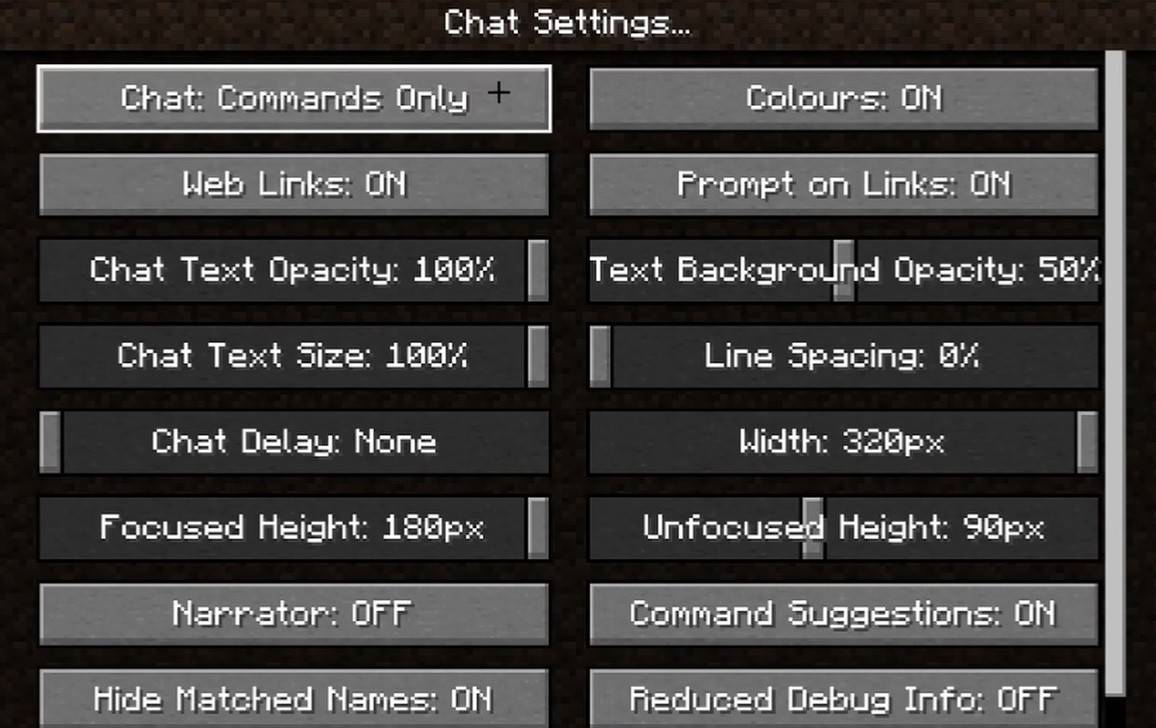 Image: youtube.com
Image: youtube.com
In the "Chat and Commands" menu, you can enable or disable chat, adjust font size and background transparency, and configure the profanity filter (in Bedrock Edition). You can also manage command message visibility and change text color. Some versions offer chat filtering by message type for an enhanced player experience.
Differences between Java and Bedrock Edition
In Bedrock Edition, commands like "/tellraw" function differently. Newer Java Edition updates include message filtering and the requirement to confirm message sending.
Chat on custom servers
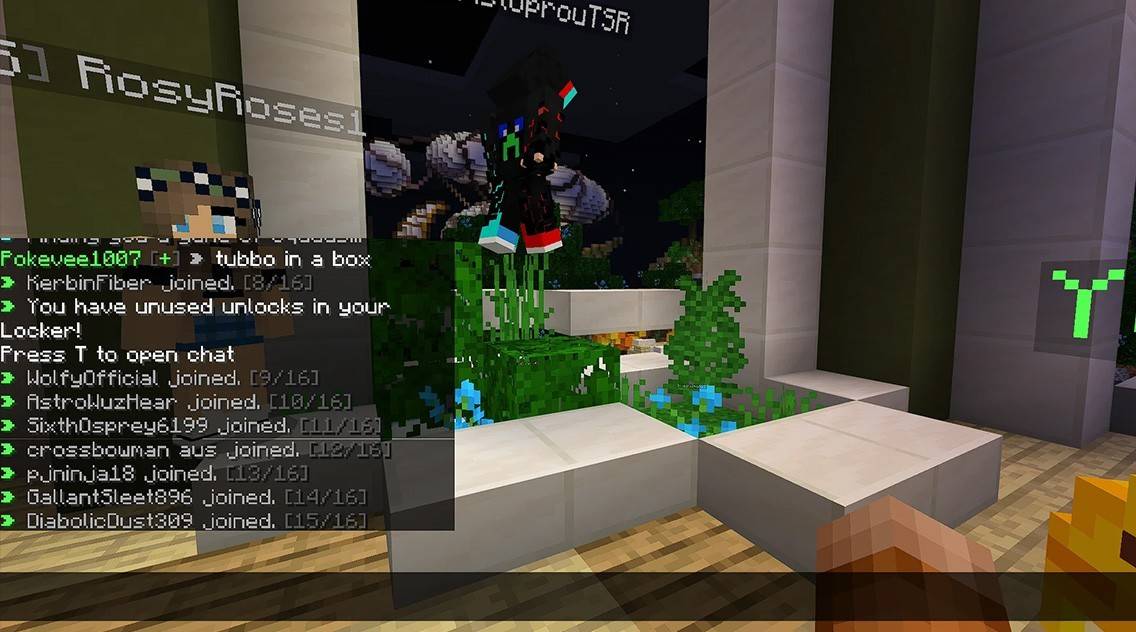 Image: youtube.com
Image: youtube.com
Custom servers often feature auto-announcements to remind players of rules and events. Message filters are prevalent to block spam, ads, profanity, and insults. Large servers might include additional chats like trade, clan, or faction chats, enhancing the social and strategic aspects of gameplay.
Chat in Minecraft is not just about communication; it's a versatile tool for managing gameplay. Its customizable nature, along with numerous commands and features, allows players to engage effectively with others and maximize their gaming experience.
-
Cineverse, which secured U.S. distribution rights for the upcoming Silent Hill film, confirms Return to Silent Hill will closely follow the original Silent Hill 2 narrative."Silent Hill stands among gaming's finest franchises, and Christophe Gans hasAuthor : Alexis Dec 20,2025
-
Halfbrick Studios has launched a new title for Android. The developer is famous for hits like Fruit Ninja, Dan the Man, Jetpack Joyride, and Battle Racing Stars. This latest release, Halfbrick Sports: Football, is a fast-paced 3v3 arcade soccer experAuthor : Zoey Dec 19,2025
-
 Sliding WordsDownload
Sliding WordsDownload -
 Space Justice: Galaxy WarsDownload
Space Justice: Galaxy WarsDownload -
 Offline Mini Games All in OneDownload
Offline Mini Games All in OneDownload -
 Solitario PiramideDownload
Solitario PiramideDownload -
 Magic Blocks: Puzzle DropdomDownload
Magic Blocks: Puzzle DropdomDownload -
 Hitomi's Sick PleasureDownload
Hitomi's Sick PleasureDownload -
 Barber Shop - Simulator GamesDownload
Barber Shop - Simulator GamesDownload -
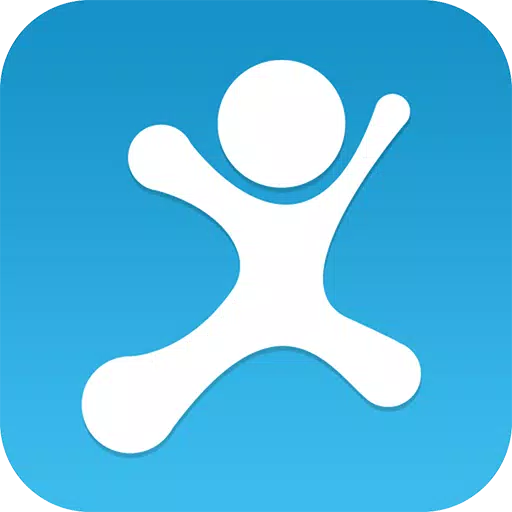 Move-it! Charades (Mexa-se!)Download
Move-it! Charades (Mexa-se!)Download -
 Skibidy Toilet Music Tiles HopDownload
Skibidy Toilet Music Tiles HopDownload -
 AstreonDownload
AstreonDownload
- Wuthering Waves: Uncover the Secrets of Whisperwind Haven's Palette
- Mastering Two-Handed Weapons in Elden Ring: A Guide
- Roblox Simulator Codes: Unlock Exclusive Rewards!
- Top 25 Palworld Mods to Enhance Your Game
- Ultimate Guide to Shinigami Progression in Hollow Era
- Karl Urban Debuts as Johnny Cage in Mortal Kombat 2