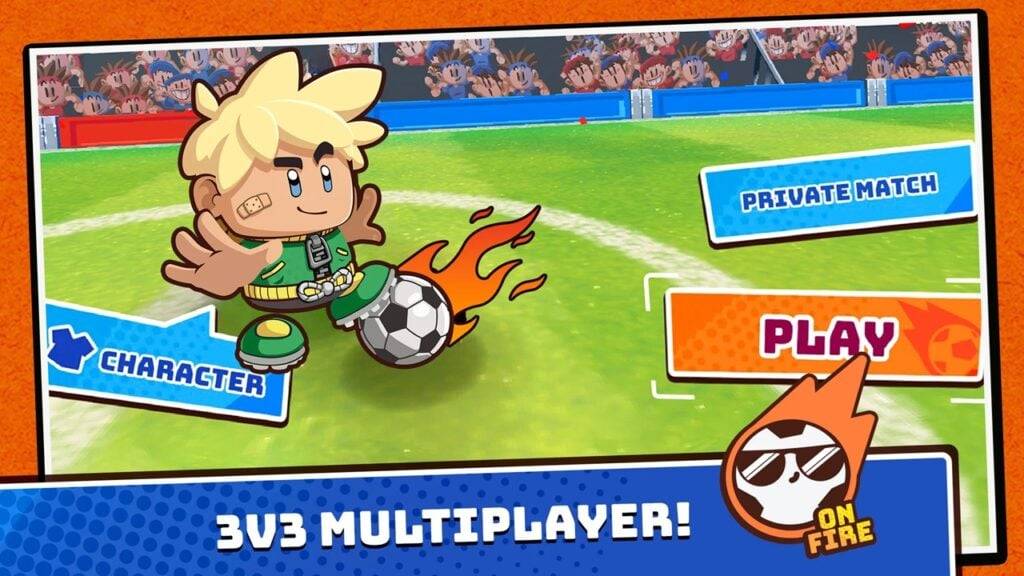"Splitgate 2: Optimize FPS and Visibility Settings"
*Splitgate 2* is one of the most eagerly awaited games set to launch in 2025, with fans eagerly anticipating the sequel to this beloved title. Currently in its Alpha phase, the game is still under development, which means players might encounter crashes, frame drops, and other performance hiccups. To help you enjoy a smoother gameplay experience, we've put together the best settings for *Splitgate 2* to maximize framerate and minimize input lag.
Related: What Is Splitgate 2’s Release Date?
Splitgate 2 System Requirements
Before diving into optimization, it's crucial to ensure your system meets the game's requirements. Fortunately, Splitgate 2 has modest system needs, making it accessible to a wide range of players.
Minimum:
- Processor: Intel® Core™ i3-6100 / Core™ i5-2500K or AMD Ryzen™ 3 1200
- Memory: 8 GB RAM
- Graphics: NVIDIA® GeForce® GTX 960 or AMD Radeon™ RX 470
Recommended:
- Processor: Intel® Core™ i5-6600K / Core™ i7-4770 or AMD Ryzen™ 5 1400
- Memory: 12 GB RAM
- Graphics: NVIDIA® GeForce® GTX 1060 or AMD Radeon™ RX 580
Splitgate 2 Best Video Settings
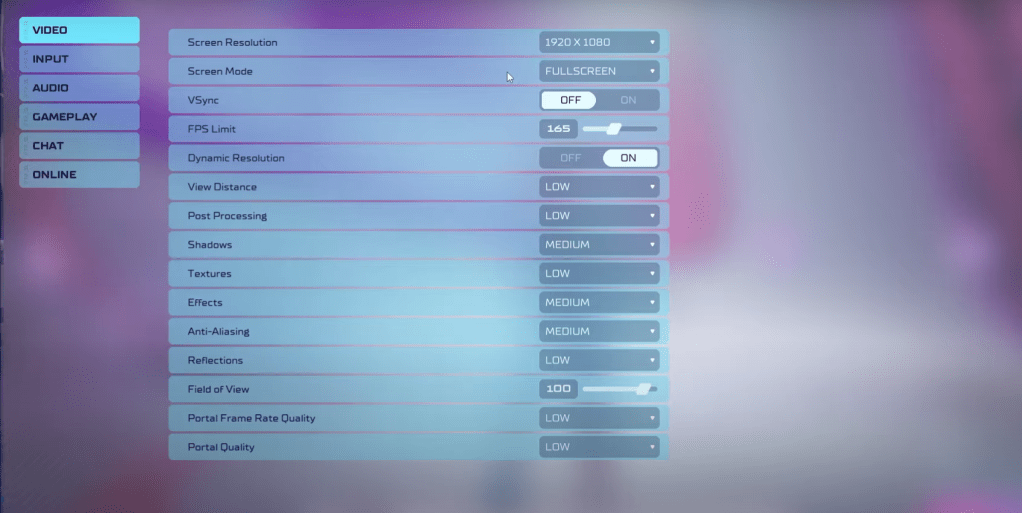
As a competitive multiplayer shooter, Splitgate 2 demands that players prioritize performance over visual quality. Here are the settings to help you achieve the best gameplay experience:
- Screen Resolution – Set to your monitor's native resolution (1920x1080 is common).
- Screen Mode – Choose Borderless Fullscreen if you frequently use Alt+Tab, otherwise opt for Fullscreen.
- VSync – Turn off to reduce input lag.
- FPS Limit – Match your monitor's refresh rate (60, 144, 165, 240, etc.).
- Dynamic Resolution – Enable, but feel free to experiment with disabling as performance varies by system.
- View Distance – Set to Low.
- Post Processing – Set to Low.
- Shadows – Medium is ideal, but switch to Low if your system is older.
- Effects – Set to Low.
- Anti-Aliasing – Start with Low, increase if you see shimmering.
- Reflection – Set to Low.
- Field of View (FOV) – Maximize for competitive advantage, though reducing by 3-4 points can boost performance.
- Portal Frame Rate Quality – Low.
- Portal Quality – Low.
Most settings should be on the lowest possible option to ensure smooth gameplay. However, if the visuals are too compromised for your taste, consider bumping up the Effects and Anti-Aliasing settings. These are less demanding on performance, allowing you to enjoy a bit more visual fidelity.
The Field of View (FOV) setting can significantly affect framerate. While a higher FOV provides more visual information, crucial for competitive play, lowering it slightly can enhance performance without a major impact on your gameplay experience.
Other Recommended Settings for Splitgate 2
While these settings don't directly boost FPS, they can enhance your overall experience:
- Sensitivities: Adjust these to your preference or convert them from other shooters using an online calculator for consistency.
- Audio: Lower the in-game music to reduce distractions. Additionally, enable Spatial Sound in Windows settings for better audio cues, which can help you locate in-game sounds more accurately.
This wraps up our guide to the optimal settings for Splitgate 2. By following these recommendations, you should be able to enjoy a more fluid and responsive gameplay experience, even during the Alpha phase.
Related: 10 of the Most Fun Games to Play With Friends
-
Halfbrick Studios has launched a new title for Android. The developer is famous for hits like Fruit Ninja, Dan the Man, Jetpack Joyride, and Battle Racing Stars. This latest release, Halfbrick Sports: Football, is a fast-paced 3v3 arcade soccer experAuthor : Zoey Dec 19,2025
-
EA and Maxis have unveiled an exceptional 25th-anniversary celebration for The Sims franchise. Both The Sims 1 and The Sims 2 are making a triumphant return to PC through two Legacy Collections and a special bundle package.Digital Rebirth of ClassicAuthor : Hazel Dec 19,2025
-
 Magic Blocks: Puzzle DropdomDownload
Magic Blocks: Puzzle DropdomDownload -
 Hitomi's Sick PleasureDownload
Hitomi's Sick PleasureDownload -
 Barber Shop - Simulator GamesDownload
Barber Shop - Simulator GamesDownload -
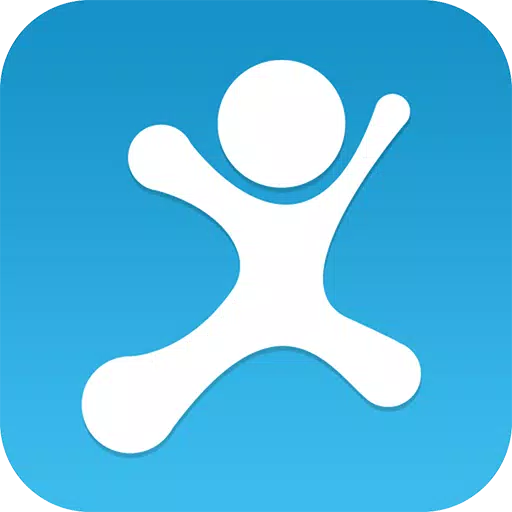 Move-it! Charades (Mexa-se!)Download
Move-it! Charades (Mexa-se!)Download -
 Skibidy Toilet Music Tiles HopDownload
Skibidy Toilet Music Tiles HopDownload -
 AstreonDownload
AstreonDownload -
 Classic Solitaire Collection - Best Card GamesDownload
Classic Solitaire Collection - Best Card GamesDownload -
 RWBY Rise Of The White FangDownload
RWBY Rise Of The White FangDownload -
 Spider Lego Battle TransformDownload
Spider Lego Battle TransformDownload -
 Pocket Land ModDownload
Pocket Land ModDownload
- Wuthering Waves: Uncover the Secrets of Whisperwind Haven's Palette
- Mastering Two-Handed Weapons in Elden Ring: A Guide
- Roblox Simulator Codes: Unlock Exclusive Rewards!
- Top 25 Palworld Mods to Enhance Your Game
- Ultimate Guide to Shinigami Progression in Hollow Era
- Karl Urban Debuts as Johnny Cage in Mortal Kombat 2