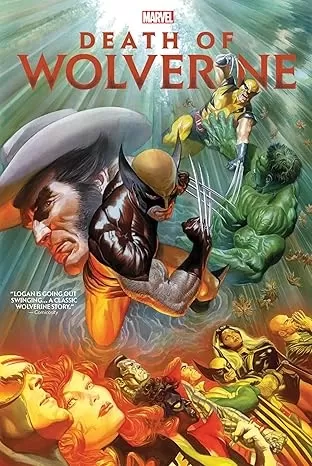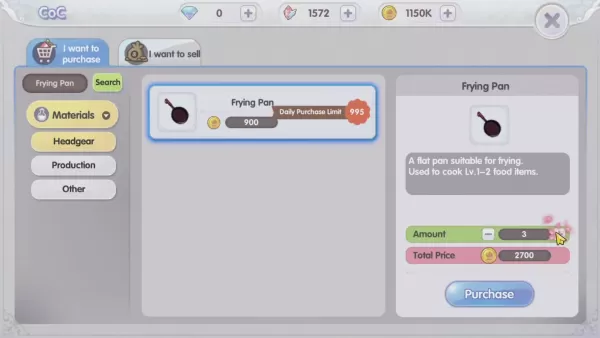"Fix 'Can't Connect to Host' Error in Ready or Not Game"
Facing the "Can't Connect to Host" error in *Ready or Not* can be incredibly frustrating, disrupting your gaming experience. While developers are working on a permanent fix, the timeline remains uncertain. In the meantime, here's how you can address this issue and get back to your game.
What Causes 'Can't Connect to Host' Error in Ready Or Not
The "Can't Connect to Host" error typically indicates a problem with connecting to the game's servers. This error can stem from various sources, such as poor internet connectivity, corrupted game files, version mismatches, or interference from background applications. Identifying the exact cause can be challenging, but several solutions can help you overcome this hurdle.
Related: How To Fix 'Serialization Error Action Needed' in Ready or Not
How To Fix 'Can't Connect to Host' in Ready Or Not

Restart Your Game: If this is your first encounter with the error, a simple restart might resolve it. You can even close Steam (or your preferred platform) and relaunch it to ensure a fresh start.
Verify Game Files: Corrupted or missing game files are common culprits behind many errors. To fix this, navigate to your Steam library, right-click on *Ready Or Not*, select Properties, then go to Installed Files, and click on Verify Integrity of Game Files. This process will take a few minutes and may result in a small update.
Whitelist *Ready Or Not*: Although rare, Windows can sometimes block game connectivity. To prevent this, whitelist the game in your Windows Defender Firewall. Go to Control Panel > System and Security > Windows Defender Firewall > Allowed apps, and click on Allow another App. Browse to the game's installation directory and add it to the list. Don't forget to click on Change Settings to apply the changes.
Close VPN and Other Background Apps: While VPNs can improve gaming by lowering ping, they can also cause connectivity issues. If you're using a VPN, close it before launching *Ready Or Not*. Similarly, ensure that unnecessary background apps are closed to avoid potential conflicts.
Switch DX Modes: Though less common, launch options might be the source of your error. If the issue persists, consider switching the DirectX mode in the game's settings.
Reinstall the Game: If all else fails, a clean reinstallation might be necessary. Uninstall *Ready Or Not* from Steam, manually delete any remaining files from the game folder, and clear out files in the Local App Data folder (%localappdata% in the Windows Search Bar). This thorough approach can often resolve lingering issues.
Dealing with the "Can't Connect To Host" error in *Ready Or Not* can be a hassle, but with these fixes, you should be able to resolve your issues and enjoy uninterrupted gameplay.
Ready or Not is available now for PC.
-
The Death of Wolverine Omnibus by Charles Soule and Marvel's creative team is currently discounted to $74 (41% off original price) at Amazon for a limited time. This massive 1,232-page compilation features the complete Death of Wolverine storyline wiAuthor : Charlotte Jan 02,2026
-
Mastering the Culinary Arts in Ragnarok XThe cooking system in Ragnarok X: Next Generation transcends being merely a supplementary skill—it serves as a strategic enhancement system that complements combat, resource gathering, and character progressioAuthor : Lucas Jan 02,2026
-
 Word MasterDownload
Word MasterDownload -
 TermoDownload
TermoDownload -
 Bài sâm lốc offline - sam loc offline - xâm lốcDownload
Bài sâm lốc offline - sam loc offline - xâm lốcDownload -
 When I was reincarnatedDownload
When I was reincarnatedDownload -
 This Halloween? We’e Exploing the Haunted Bothel!Download
This Halloween? We’e Exploing the Haunted Bothel!Download -
 BTS ARMY GAMES MV PIANO SONGDownload
BTS ARMY GAMES MV PIANO SONGDownload -
 Game danh bai doi thuong King WinDownload
Game danh bai doi thuong King WinDownload -
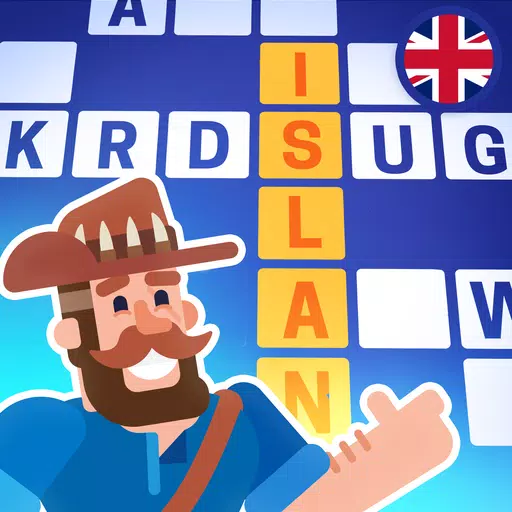 Crossword IslandsDownload
Crossword IslandsDownload -
 LEO Slots - Vegas 777Download
LEO Slots - Vegas 777Download -
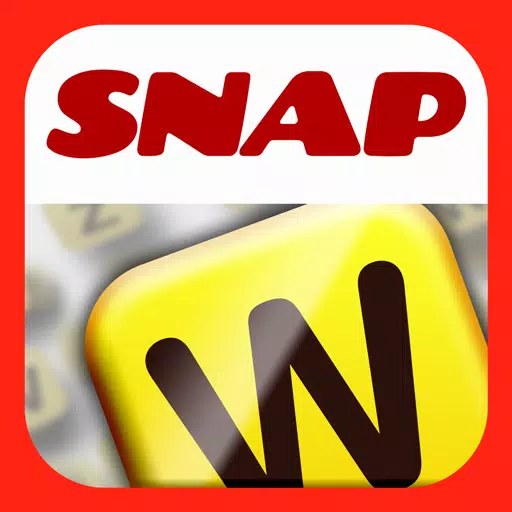 Snap AssistDownload
Snap AssistDownload
- Roblox Simulator Codes: Unlock Exclusive Rewards!
- Wuthering Waves: Uncover the Secrets of Whisperwind Haven's Palette
- Mastering Two-Handed Weapons in Elden Ring: A Guide
- Top 25 Palworld Mods to Enhance Your Game
- Ultimate Guide to Shinigami Progression in Hollow Era
- Karl Urban Debuts as Johnny Cage in Mortal Kombat 2