Steam Deck Guide: Play Sega Master System Games
Essential Guide Links
The Sega Master System, an iconic 8-bit rival to Nintendo's NES, delivered unforgettable gaming experiences through both exclusive titles and superior adaptations. Standout games included exceptional versions of Golden Axe, Double Dragon, and Streets of Rage, pushing the console's limits with titles like Mortal Kombat and Asterix & Obelix that rivaled 16-bit Genesis games in quality.
While retro gaming options for the Master System are limited on modern platforms, the Steam Deck combined with EmuDeck makes emulation possible. Here's your comprehensive guide to setting up Master System emulation on Steam Deck.
Last updated January 15, 2024 by Michael Llewellyn: Modern hardware like the Steam Deck shouldn't struggle with 8-bit emulation, yet performance optimization remains crucial. The EmuDeck team recommends Decky Loader and Power Tools for optimal retro gaming performance. This guide now includes setup instructions and post-update troubleshooting steps.
Pre-Installation Checklist
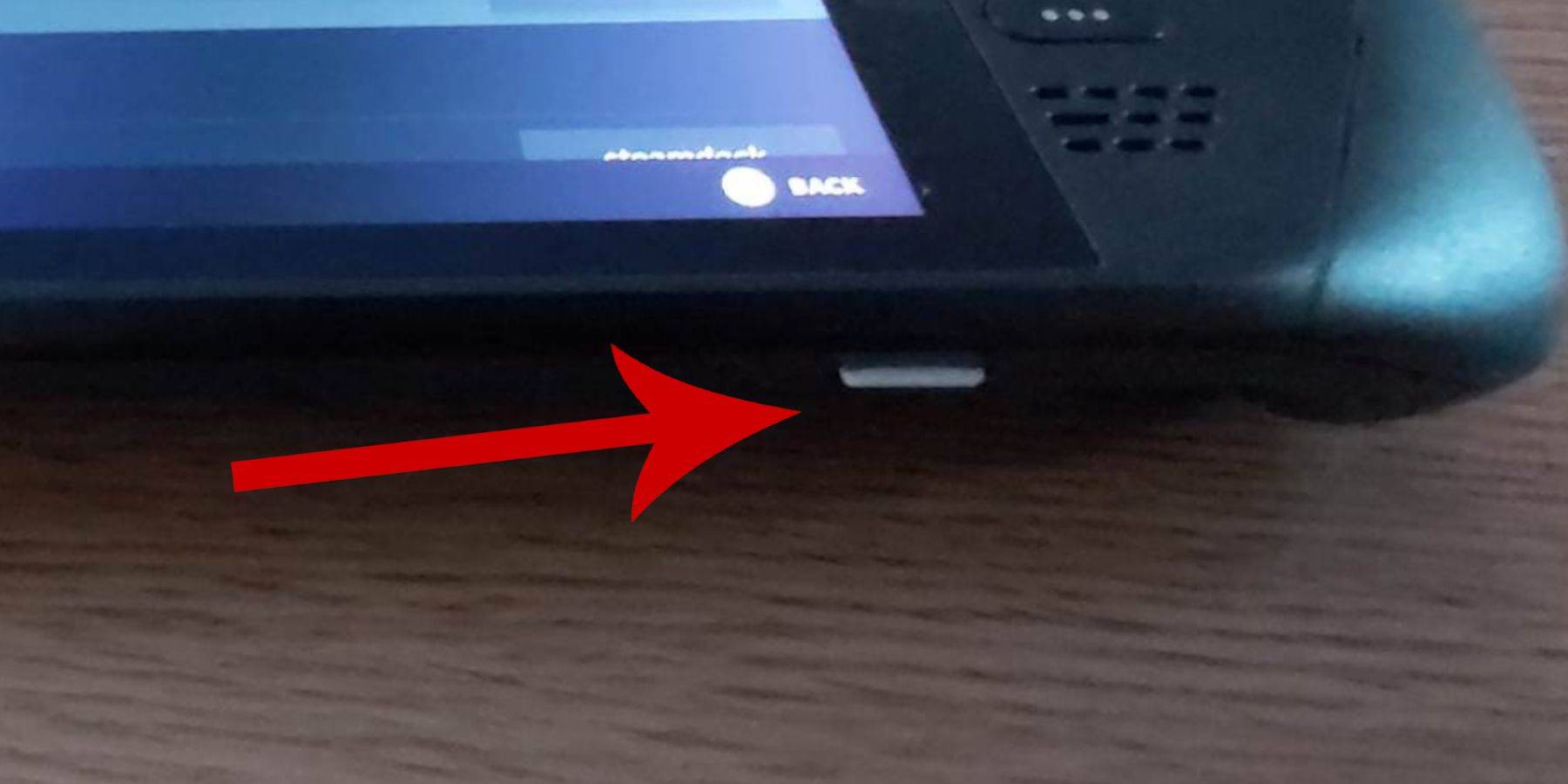 Ensure proper setup before installing EmuDeck for Master System games:
Ensure proper setup before installing EmuDeck for Master System games:
- Keep your Steam Deck charged or plugged in
- Prepare a high-speed microSD card (formatted on the Steam Deck)
- Consider using a keyboard/mouse for easier file management
- Note: Built-in keyboard (Steam+X) and trackpads work as alternatives
Enabling Developer Mode
Activating Developer Mode ensures smooth emulator performance:
- Press Steam button → System → System Settings
- Toggle Enable Developer Mode
- Navigate to new Developer menu (bottom of panel)
- Enable CEF Remote Debugging in Miscellaneous
- Restart Steam Deck
Note: System updates may disable CEF Remote Debugging - verify after updates.
Complete EmuDeck Installation
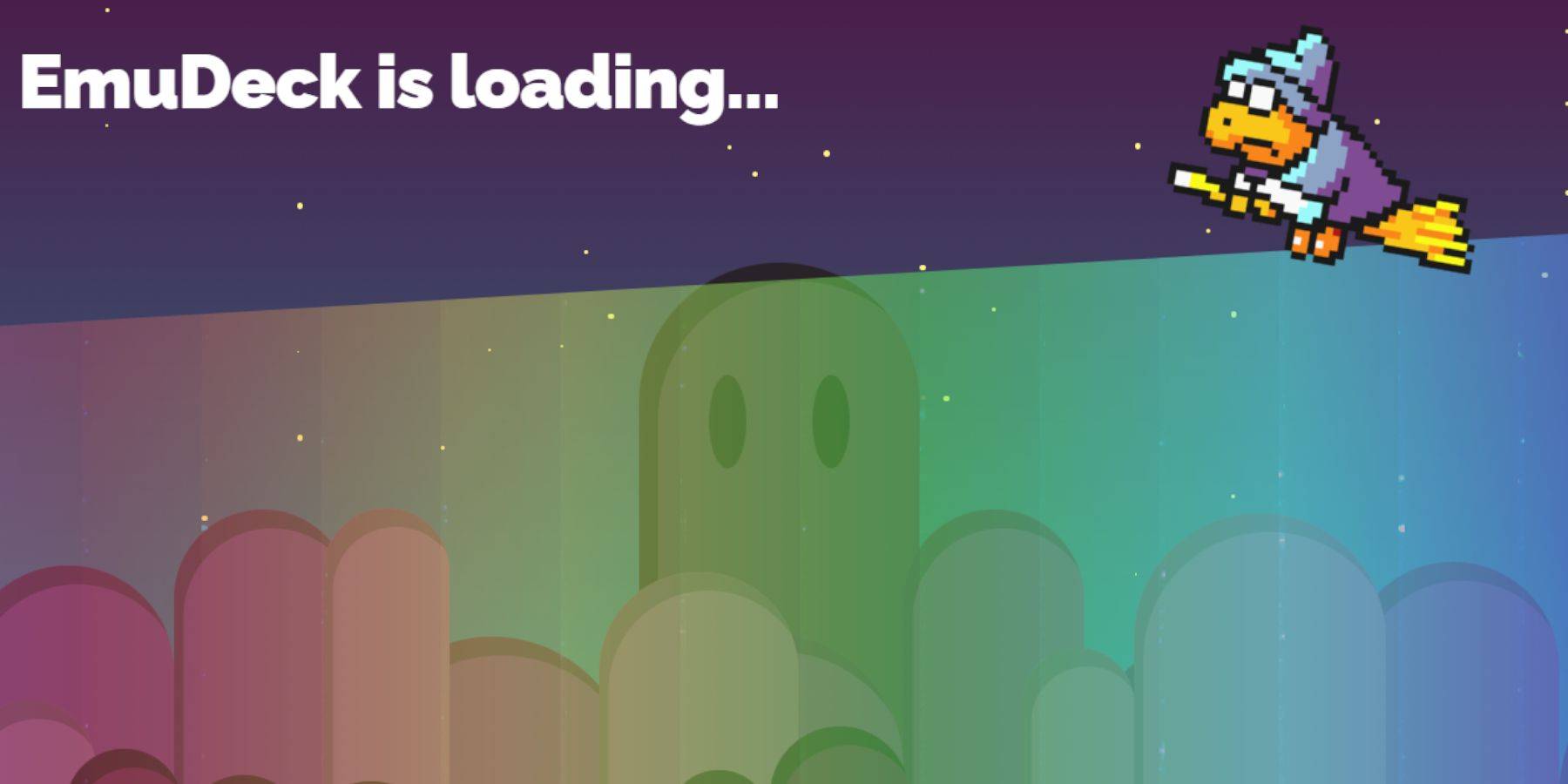 1. Enter Desktop Mode (Steam → Power → Desktop Mode)
2. Download EmuDeck installer from official site
3. Run installer → Select Custom Installation
4. Choose SD card ("Primary") as installation location
5. Select required emulators (RetroArch recommended for Master System)
6. Enable Steam ROM Manager for library integration
7. Optionally configure CRT shaders for authentic visuals
8. Complete installation
1. Enter Desktop Mode (Steam → Power → Desktop Mode)
2. Download EmuDeck installer from official site
3. Run installer → Select Custom Installation
4. Choose SD card ("Primary") as installation location
5. Select required emulators (RetroArch recommended for Master System)
6. Enable Steam ROM Manager for library integration
7. Optionally configure CRT shaders for authentic visuals
8. Complete installation
Transferring Game ROMs
- Open Dolphin File Manager
- Navigate to Primary → Emulation → ROMS → mastersystem
- Copy .sms ROM files (ignore 'media' folder)
Steam Library Integration
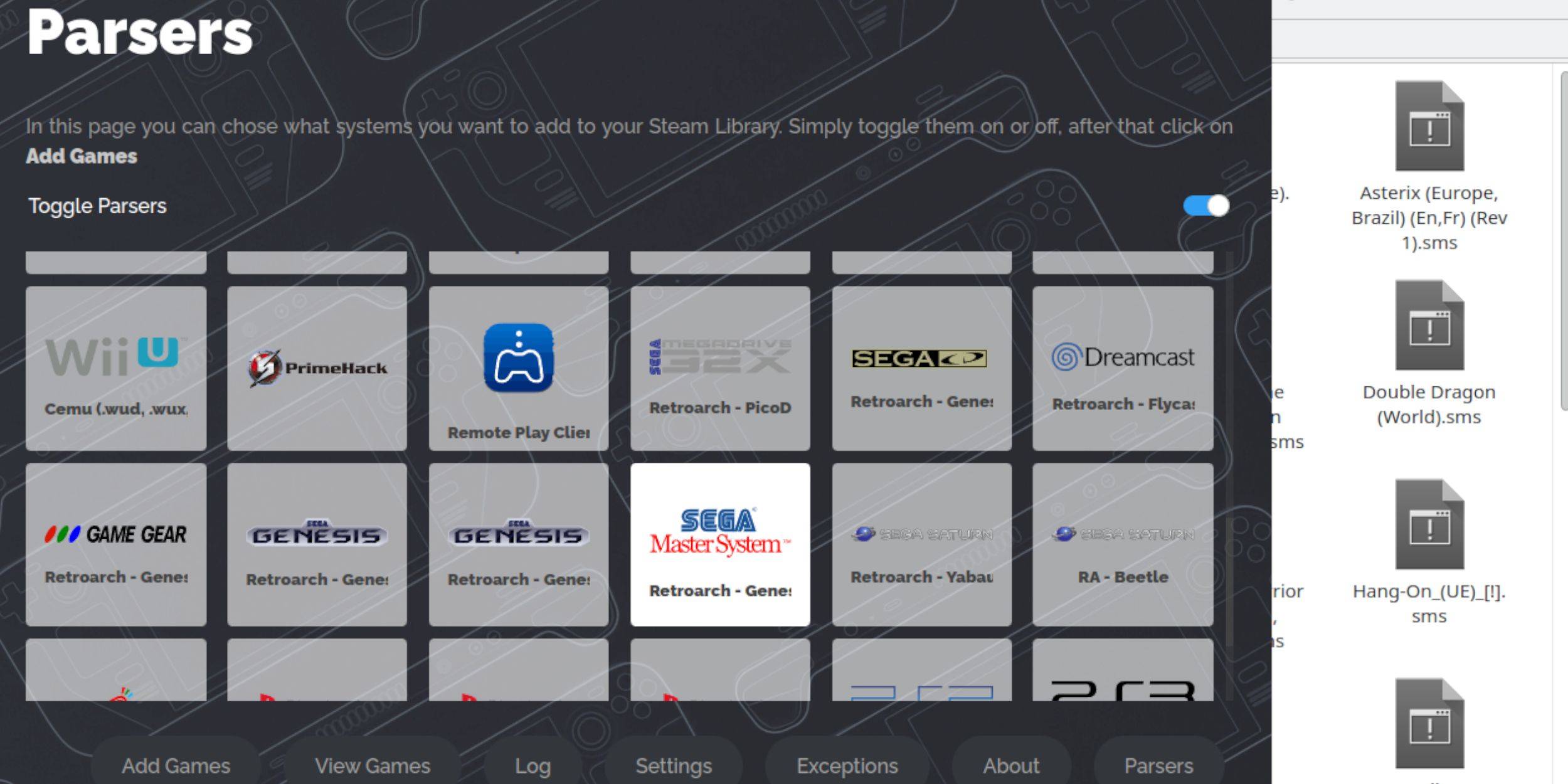 1. Open EmuDeck → Steam ROM Manager
2. Enable Sega Master System parser only
3. Select "Add Games" → "Parse"
4. Verify game listings and artwork
5. Save to Steam
1. Open EmuDeck → Steam ROM Manager
2. Enable Sega Master System parser only
3. Select "Add Games" → "Parse"
4. Verify game listings and artwork
5. Save to Steam
Artwork Management
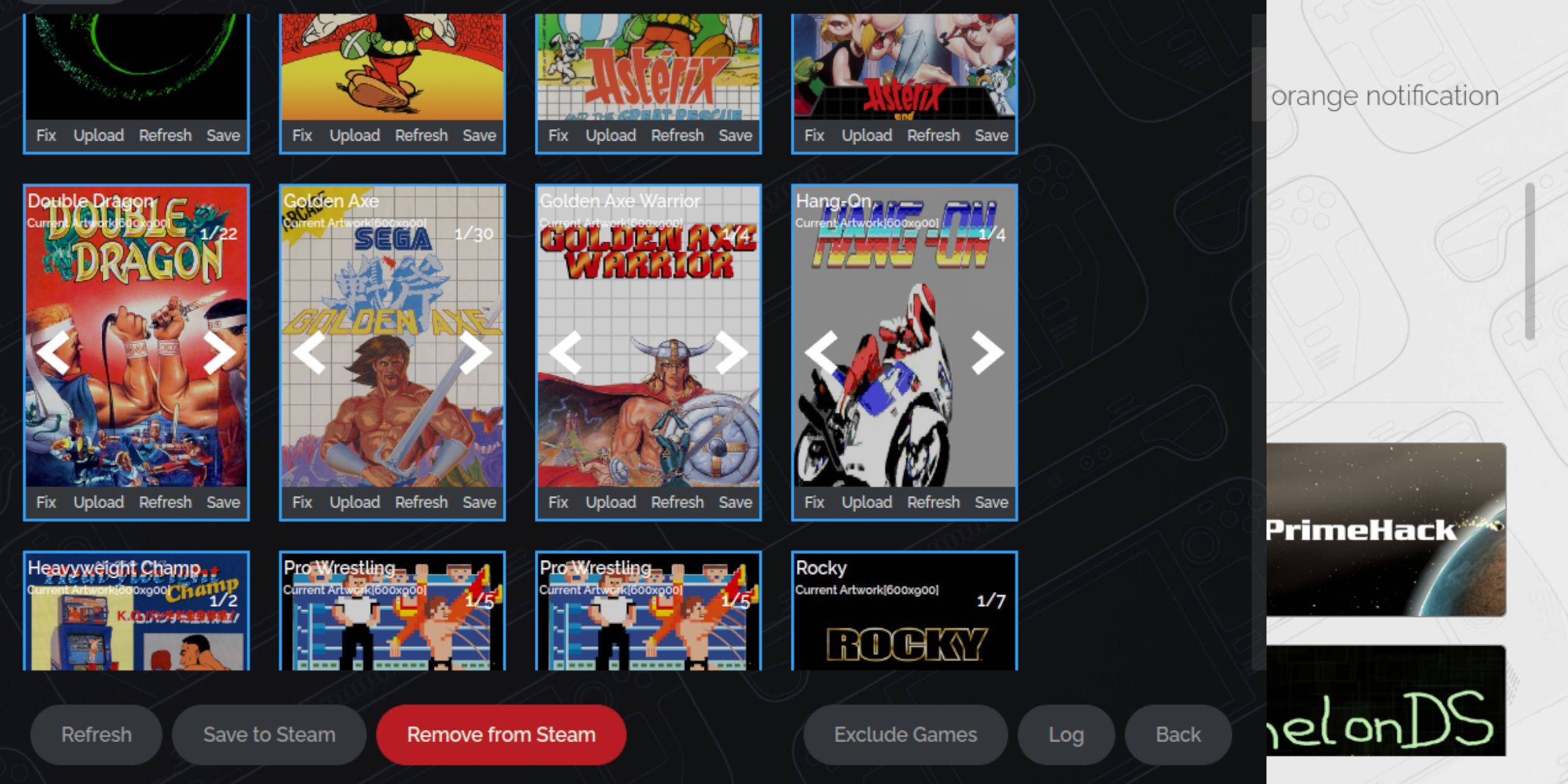 For missing/inaccurate artwork:
For missing/inaccurate artwork:
- Click "Fix" on cover frame
- Search for correct artwork
- Select and save preferred option
Custom Artwork Upload
- Locate/save appropriate images to Pictures folder
- Click "Upload" on cover frame
- Select image and confirm
Launching Master System Games
 1. Switch to Gaming Mode
2. Access Library via Steam menu
3. Select Sega Master System collection
4. Launch desired game
1. Switch to Gaming Mode
2. Access Library via Steam menu
3. Select Sega Master System collection
4. Launch desired game
Performance Enhancements
- Press QAM button during gameplay
- Access Performance menu
- Enable game profile
- Set Frame Limit to 60 FPS
- Activate Half Rate Shading
Decky Loader Installation
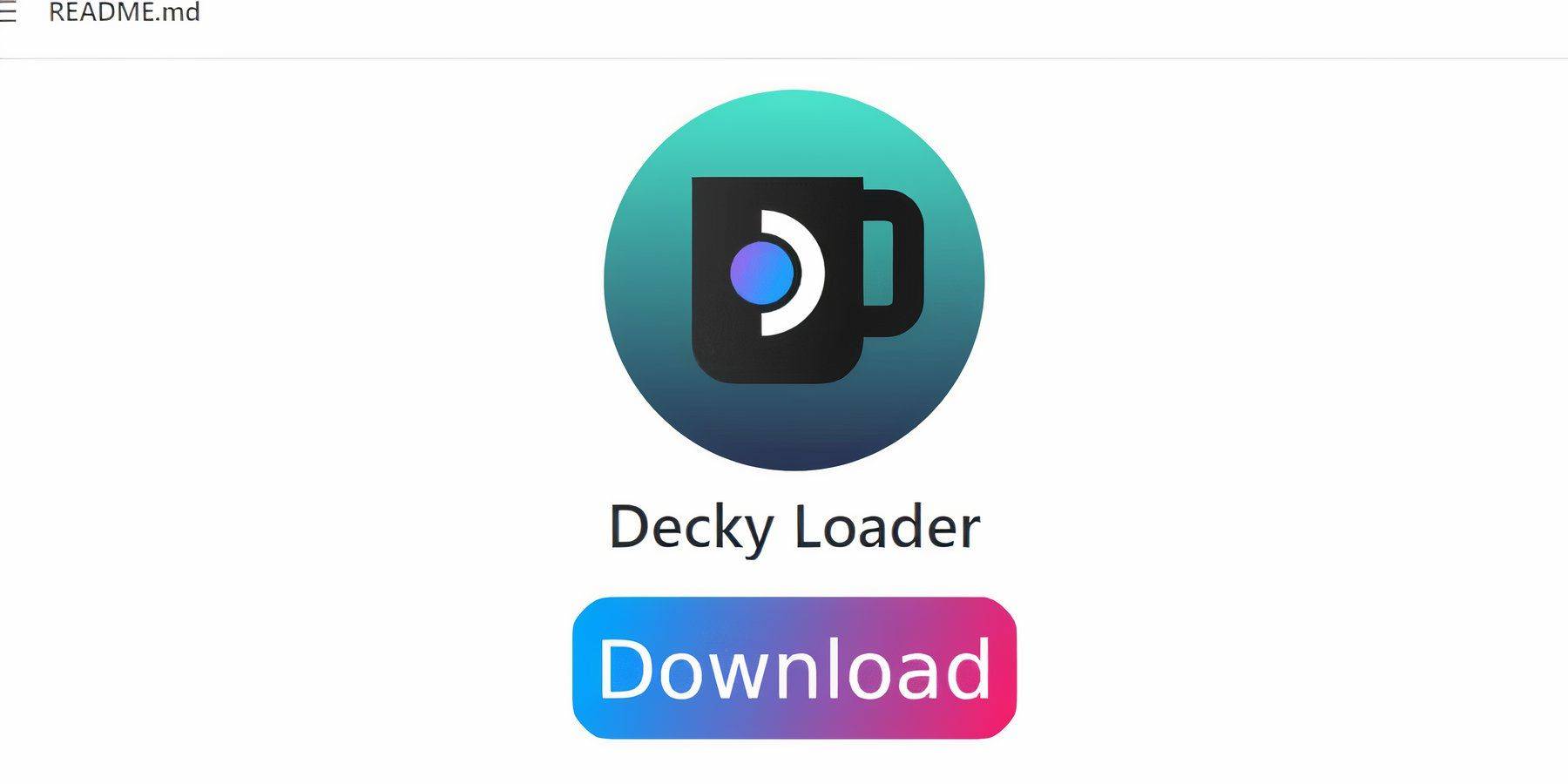 1. In Desktop Mode: Download from GitHub
2. Run installer (Recommended Install)
3. Restart Steam Deck
1. In Desktop Mode: Download from GitHub
2. Run installer (Recommended Install)
3. Restart Steam Deck
Power Tools Setup
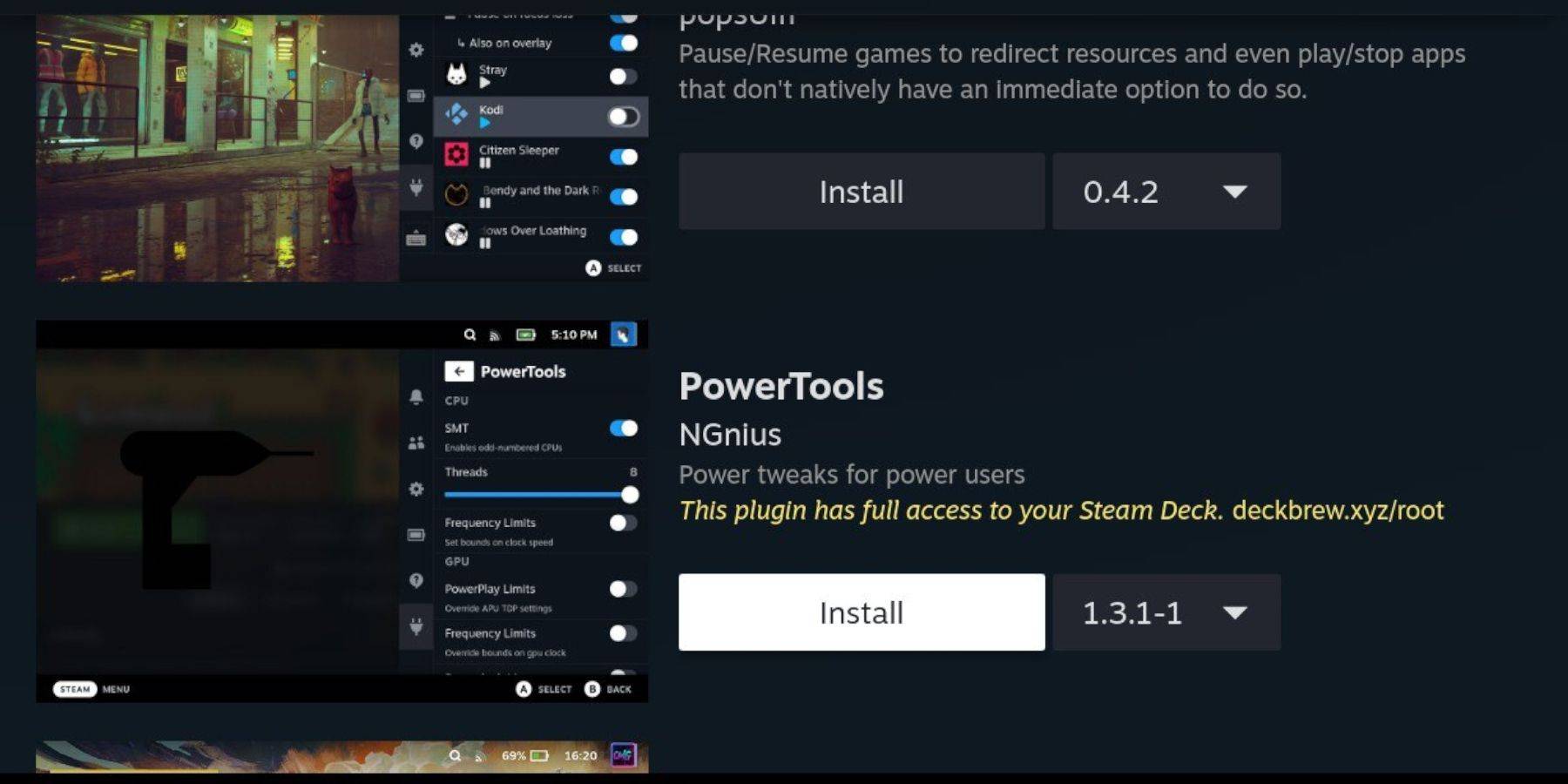 1. In Gaming Mode: Access Decky Loader via QAM
2. Open Plugin Store
3. Install Power Tools
1. In Gaming Mode: Access Decky Loader via QAM
2. Open Plugin Store
3. Install Power Tools
Recommended Settings
- Launch game → Open Power Tools via Decky
- Disable SMTs
- Set Threads to 4
- In Performance menu:
- Enable Advanced View
- Set Manual GPU Clock to 1200
- Enable Per Game Profile
Post-Update Recovery
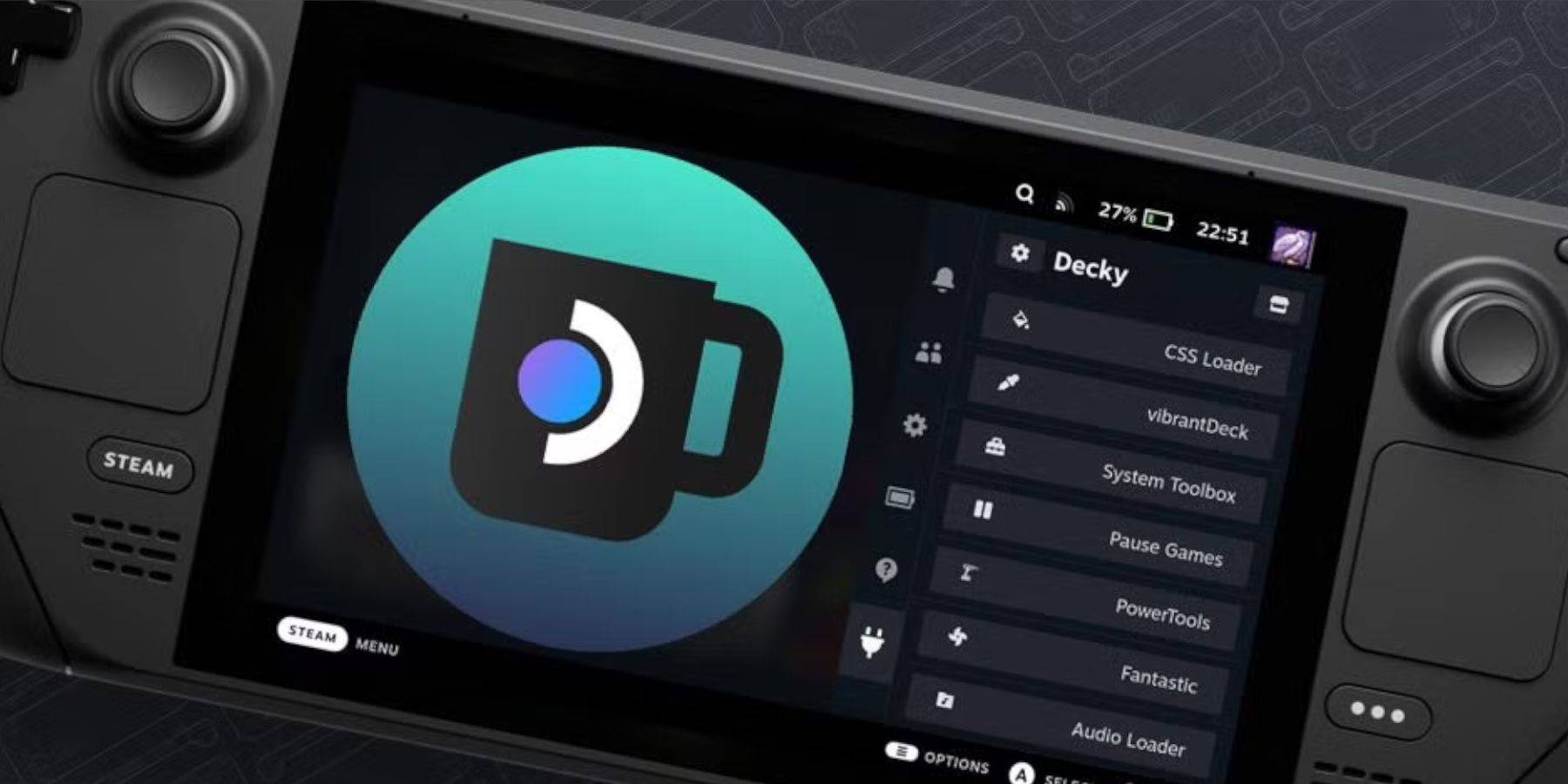 1. Re-download Decky Loader in Desktop Mode
2. Select "Execute" during installation
3. Enter pseudo password when prompted
4. Restart Steam Deck
1. Re-download Decky Loader in Desktop Mode
2. Select "Execute" during installation
3. Enter pseudo password when prompted
4. Restart Steam Deck
Notification: First-time users must create pseudo password during initial setup.
 Rating Pending
Rating Pending
Comment not preserved
-
King's Raid ended its service on April 15th but is already making a comeback with Masangsoft at the helm. The popular mobile RPG will return under new management, with revival plans currently in development.Initially released in 2017, King's Raid disAuthor : Olivia Dec 21,2025
-
The first major update for Monster Hunter Wilds approaches, with Capcom set to reveal Title Update 1's features in an upcoming showcase. Monster Hunter Wilds Showcase Details Tune in on March 25 at 7am PT / 10am ET via the Monster Hunter Twitch chanAuthor : Oliver Dec 21,2025
- Mastering Two-Handed Weapons in Elden Ring: A Guide
- Wuthering Waves: Uncover the Secrets of Whisperwind Haven's Palette
- Roblox Simulator Codes: Unlock Exclusive Rewards!
- Top 25 Palworld Mods to Enhance Your Game
- Ultimate Guide to Shinigami Progression in Hollow Era
- Karl Urban Debuts as Johnny Cage in Mortal Kombat 2

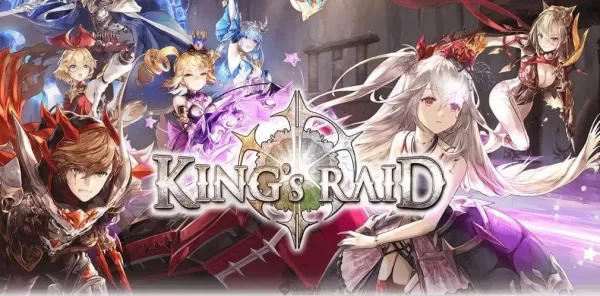


















![Back to the Roots [0.8-public]](https://images.ydxad.com/uploads/44/1719584089667ec55970d05.png)

